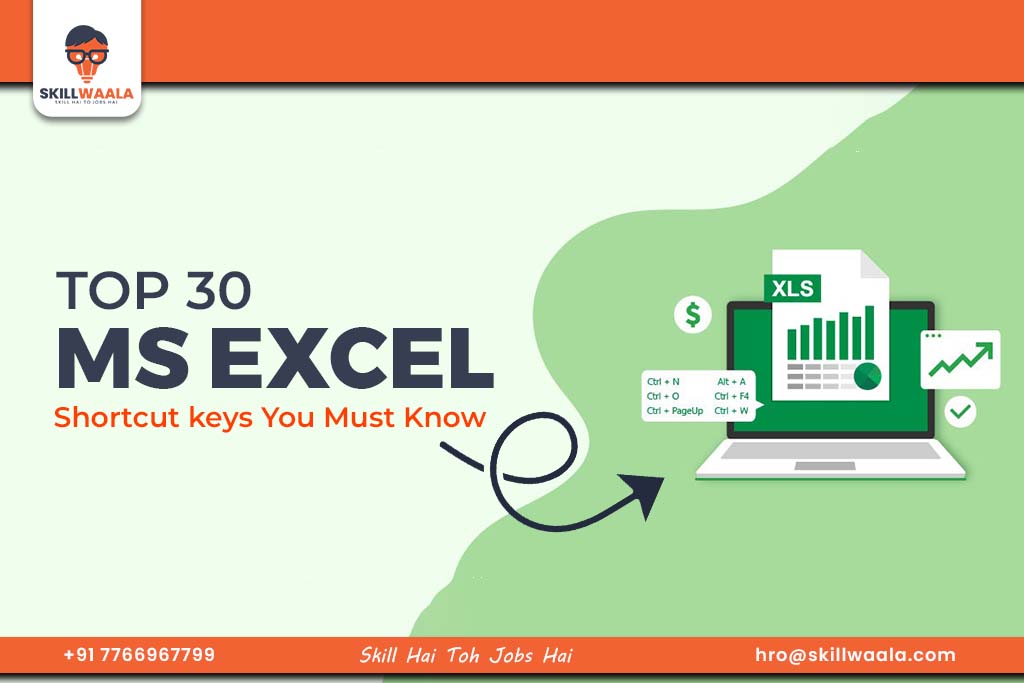Want to learn Excel shortcut keys? Read this blog and become an Excel expert by mastering all the keys that matter.
Microsoft Excel is the most powerful and renowned tool for data analysis and management. It is used to organize, analyze, and visualize data. Working on Excel can be time-consuming and hectic if you always use a mouse to navigate its fast features.
Data analysts utilize Excel shortcut keys to streamline workflow, reduce repetitive tasks, and boost productivity. To ease the hassle, we’ve listed the top 25 MS Excel shortcuts in this blog. Professionals can utilize these shortcuts of Excel for improved efficiency, while beginners can learn quickly with these hot keys for Excel. Hence, MS Excel shortcuts and formulas are important.
Whether you are a beginner or a pro Excel user, these MS Excel shortcuts will assist you in formatting, navigating, and manipulating data. Stick till the end to know the tips and tricks to remember these hot keys for Excel.
Why Use Shortcut Keys in MS Excel?
Excel’s functions and features enable users to perform multiple tasks at a time. But remembering all functions can be difficult for both beginners and professionals. This highlights the importance of keyboard shortcut keys for Excel. Herein, we’ve listed some of the reasons why these hot keys for Excel or shortcuts of Excel are important:
Time Saving
Keyboard shortcut keys for Excel help to complete tasks quickly with just one click. These Excel shortcut keys save a lot of time and make the process time-saving. MS Excel shortcuts enable quick execution of commands. This is the best skill you will learn in 2025, even if you are planning how to take comeback in career after getting fired from previous jobs.
Minimize Fatigue
The use of shortcuts of Excel reduces the need for the mouse or a step-by-step process to perform each function or feature. Hence, minimizes the fatigue or discomfort caused by this lengthy process. It also opens up exciting career options after an MA in 2025, helping you leverage efficiency skills for professional growth
More Accurate
Keyboard shortcut keys for Excel reduce the chance of errors, as you might make a mistake while clicking through different menus compared to using a few hot keys for Excel. Shortcuts of Excel can boost accuracy by reducing errors.
Enhance Productivity
With Excel shortcut keys, you can minimize distractions by keeping your hands on the keyboard rather than continuously navigating with the mouse. This will improve your concentration and enhance productivity.
There are even more reasons to use Excel shortcuts and formulas apart from these four. But these four are the most prominent reasons why shortcuts of Excel are so handy. Mastering these kind of skills can also enhance your career prospects after a B.Com, giving you an edge in roles that value efficiency and data management.
If you are a beginner and want to learn MS Excel from scratch, check our below mentioned playlist.
Now, let’s look at the keyboard shortcut keys for Excel, which will reshape your way of using MS Excel.
Read more – Best Remote & Work From Home Jobs with Expert Tips
Top 30 MS Excel Shortcut Keys You Must Know (Use Table)
Here, we’ll discuss the keyboard shortcut keys for Excel in three parts including workbook, cell formatting, and row and column formatiing. Let’s dive into the list of top 30 hot keys for Excel:
Workbook Excel Shortcut Keys
| Windows Excel Shortcut Keys | Description |
| Ctrl + N | Create a new MS Excel workbook |
| Ctrl + O | Open an existing MS Excel workbook |
| Ctrl + S | Save the current MS Excel workbook |
| Ctrl + P | Print the current MS Excel workbook |
| Ctrl + C | Copy selected text or cells |
| Ctrl + X | Cut selected text or cells |
| Ctrl + V | Paste copied text or cells |
| Ctrl + Z | Undo the last action |
| Ctrl + Y | Redo the last action |
| Ctrl + F | Open the Find and Replace dialog box to locate specific text or values within an MS Excel workbook |
| Ctrl + H | Open the Replace dialog box to find and substitute specific text or values in an MS Excel workbook |
Cell Formatting Excel Shortcuts and Formulas
| Cell Formatting Ms Excel shortcuts | Description |
| Ctrl + B | Bold chosen text |
| Ctrl + I | Italicize chosen text |
| Ctrl + U | Underline chosen text |
| Ctrl + 1 | Open the Format Cells dialog box to modify the formatting of the chosen cells |
| Ctrl + Shift + $ | Apply currency format to the chosen cell |
| Ctrl + Shift + % | Apply the percentage format to the chosen cell |
| Ctrl + Shift + ! | Apply comma format to the chosen cell |
| Ctrl + Shift + # | Apply the date format to the chosen cell |
| Ctrl + Arrow Keys | Navigate to the boundary of the data region in the specified direction |
| F2 | To edit a cell |
Row and Column Formatting Shortcuts of Excel
| Row and Column Formatting Shortcuts | Description |
| Ctrl + + | Add a new row below or a column after the chosen cell |
| Ctrl + – | Delete the chosen row or column |
| Ctrl + Space | Select the entire column that includes the chosen cell |
| Shift + Space | Select the entire row that includes the chosen cell |
| Ctrl + 0 | Hide the chosen columns |
| Ctrl + 9 | Hide the chosen rows |
| Alt + Shift + – | Ungroup the chosen rows or columns |
| Alt + E, S, V | Access the Paste Special dialog box to control formatting during paste operations |
| Alt + Enter | Insert a line break within the chosen cell |
Tips to Memorize Excel Shortcut Keys
You can’t cram all these shortcuts of Excel, so you need to understand them to memorize them. Here are some tips that will help you remember these hot keys for Excel:
Focus on Frequently Used Shortcuts
Start with the basic Excel shortcuts and formulas and gradually move to advanced-level. Focus on the common or frequently used formulas. For example, Ctrl + C, Ctrl + V, Ctrl + Z, etc.

Group Shortcuts by Category
Categorize or group keyboard shortcut keys for Excel based on their functions, like formatting (Ctrl + B, Ctrl + 1), navigating (Ctrl + Arrow Keys), and cell editing (F2, Ctrl + Enter).
Practice Regularly
Incorporate the use of 3-4 hot keys for Excel into your daily routine until you get habitual with them. With regular practice, these Excel shortcut keys will become muscle memory.
Use Visual Aids
Use visual aids like a cheat sheet to memorize these shortcuts. You can also label your keyboard for quick reference to MS Excel shortcuts.
Create Mnemonics
You can associate or relate Excel shortcuts and formulas with words or actions to make them easier to recall. For example, Ctrl + P, P = Print.
Read more – Free Courses vs Free Workshops: Learn what’s Difference
Conclusion
Doing the work is important, but effectiveness also matters. With all these shortcuts of Excel, you can boost your productivity, timing, and efficiency. Whether you are a beginner or a professional Excel user, you need these shortcuts to save your time and reduce the chances of error. There are free online courses with Certification available for you to learn this amazing skill which is in high-demand. To simplify the complex task of cramming these MS Excel shortcuts, we’ve also listed some tips to help you remember all these keyboard shortcut keys for Excel.
We hope these shortcuts will help you in your daily routine. With regular use of these formulas you can master Excel in no time.