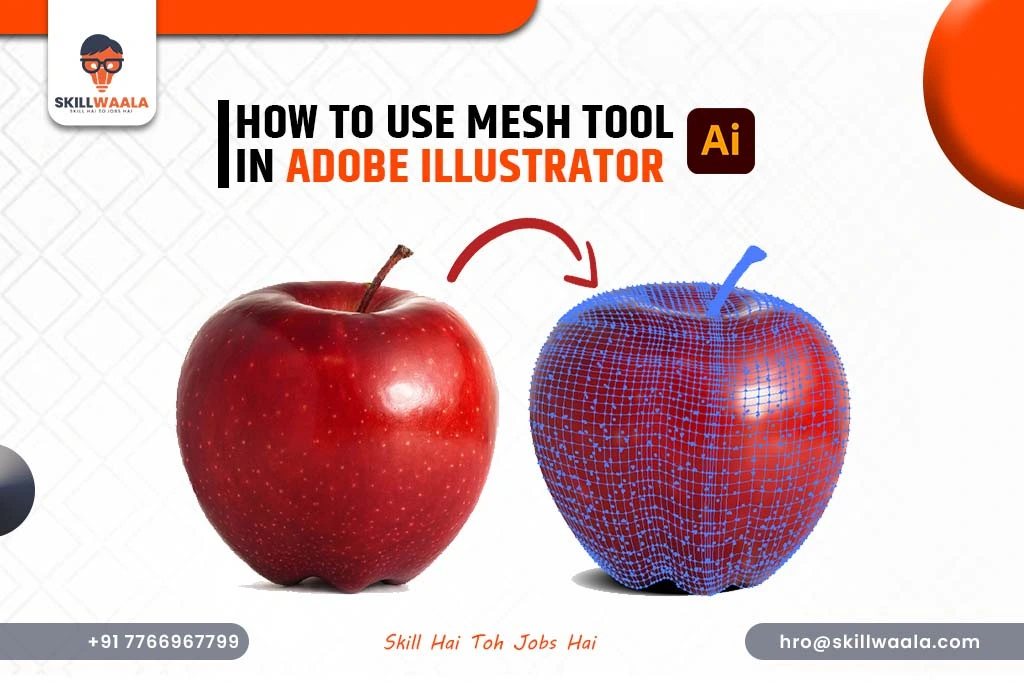Do you want to create a clean, organized, and detailed artwork in Adobe Illustrator on your PC? This guide will teach you how to use the Mesh Tool alone and with Layers to elevate your vector designs on your desktop.
What Is the Mesh Tool in Adobe Illustrator?
The Mesh Tool is useful in creating detailed gradients and realistic shading in vector artwork. It lets you add multiple colors inside a single shape and blend them smoothly. This is perfect for making objects look more 3D or photorealistic, like a face, fruit, or fabric.
How does the Mesh Tool work?
When you use the Mesh Tool, it adds a grid of anchor points to your shape. You can then:
- Click on a point and change its color
- Move the points to adjust how the color spreads
- Create soft transitions between light and dark areas
Each point on the mesh acts like a mini color stop. This gives you more control than a basic gradient.
Where to find it:
On the desktop, press U to activate the Mesh Tool.
Tip: Start with simple shapes like circles or rectangles before trying complex objects.
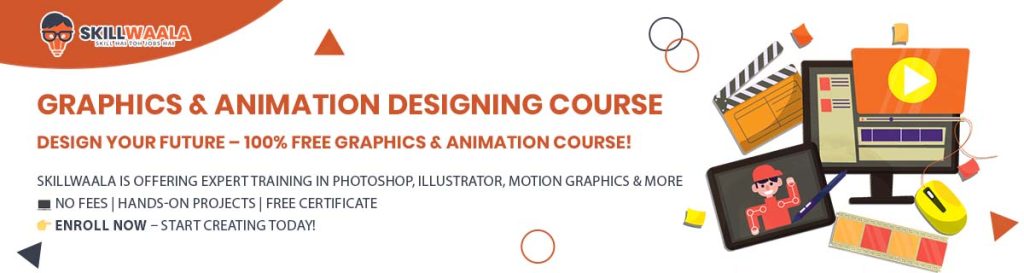
Read More – Master Adobe Illustrator With Advanced Tools
How to Use the Mesh Tool for Gradients in Adobe Illustrator
Here are the steps to create gradient shading using the Mesh Tool:
- Select your shape (for example, a circle or face outline).
- Activate the Mesh Tool (shortcut U on desktop).
- Click inside the shape to add mesh points. These create the grid.
- Click on any mesh point to apply a color.
- Adjust the position of the mesh points and handles to control the blending.
Why use the Mesh Tool for Gradients?
Unlike regular gradients, which only blend between two points, the Mesh Tool lets you create multi-directional color blending inside one shape. But remember, don’t add too many points at once. Just start plain, then build up the details.
Read more – Understanding the Workspace & Interface Overview
How to Use Layers and the Mesh Tool Together?
Want to make advanced artwork in Adobe Illustrator using both layers and the Mesh Tool? Here are the simple steps to organize your design and add realistic shading.You can also get a beginner guide to learn Adobe Illustrator to take knowledge of other design making in the tool.
Step 1: Create Your Base Artwork
- Draw your main shape (e.g., face, fruit, object)
- Place it on Layer 1
- Name it something clear like “Base Shape”
Step 2: Add a New Layer for Shading
- Open the Layers Panel
- Tap on “New Layer”
- Rename it to “Shading” or “Mesh Layer”
Step 3: Lock the Base Layer
- Tap the lock icon on the “Base Shape” layer
- This prevents you from unknowingly moving or changing it
Step 4: Select the Shape and Use the Mesh Tool
- Pick the shape that you want to shade on the new layer
- Activate the Mesh Tool (U)
- Click to add mesh points inside the shape
Step 5: Add and Adjust Colors
- Click on individual mesh points
- Change the color to add highlights or shadows
- Move the points to control blending and direction of light
Step 6: Add More Layers for Highlights or Textures (Optional)
- Add another layer for glowing effects, textures, or extra details
- Use opacity or blending modes to enhance the realism
Step 7: Save and Organize
- Regularly save your project
- Keep all layers named and grouped properly
- Review your artwork by toggling layer visibility on/off
Read to know more – How to Create Business Cards with Adobe Illustrator
After following these steps, you get a well-organized design with realistic shading that is easy to edit, all due to Layers and the Mesh Tool working together. Also note that graphic design and animation often go hand in hand, and if you are equipped with both skills, you can book yourself a high-paying job. Make a combo by learning this skill from SkillWaala’s free online animation course with Certificate, where you practice regularly on real projects with senior animators working at an IT company.

Final Thoughts
Learning how to use the mesh tool can help you make your design process clean, faster, organized, and easier to edit. If you want to learn in depth, get hands-on experience by working on live projects for free, join Skillwaala’s free graphic design course. The courses are available both online and offline. Certificates will be provided, and students with great performance will be given paid internships.