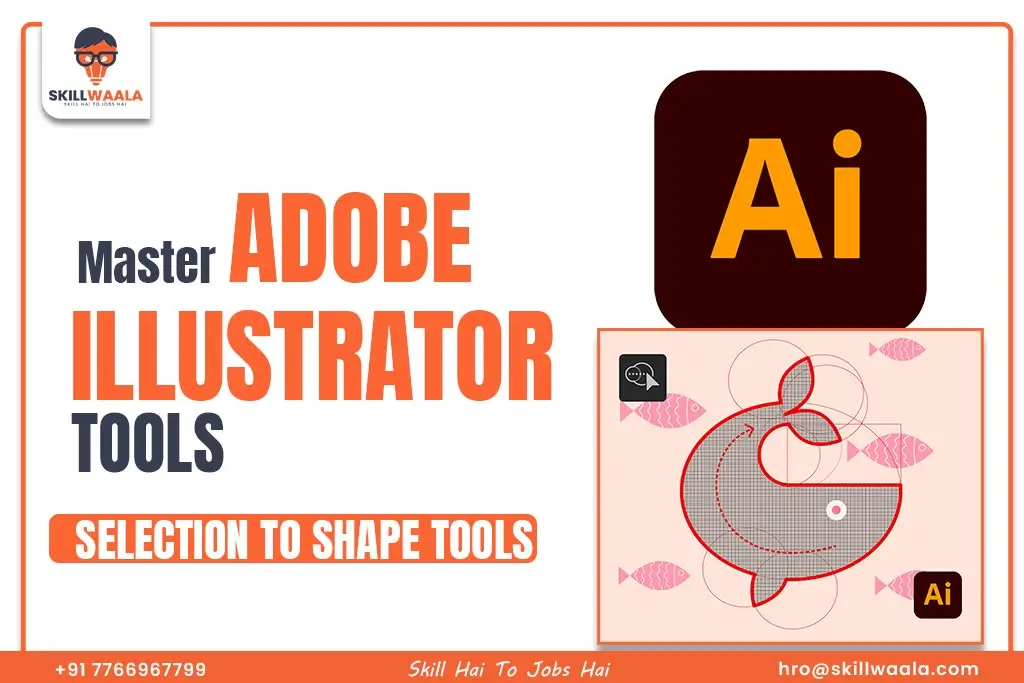Getting started with Adobe Illustrator? One of the first things you need to learn is how to use Illustrator’s basic tools for selecting, drawing, and editing shapes. From simple icons to detailed vector illustrations, these tools are the building blocks of everything.
This how-to guide will break down the most important tools in Illustrator in a simple, step-by-step way. Whether you are designing a logo or just drawing with the Pen Tool, this blog will make you familiar with the essentials of Adobe Illustrator.
Let’s get started.
Selection Tool: Selecting Objects and Grouping
If you are wondering how to move or resize objects in Illustrator, you can use the Selection Tool. This will be your go-to tool for working in Adobe Illustrator. It selects entire objects on your artboard and allows you to move, resize, and rotate shapes or text. The selection tool also lets you group multiple elements for easier editing.
How to Use the Selection Tool? These are the steps:
1: Firstly, Press V on your keyboard or select the black arrow icon from the toolbar
2: Click on to any object to for selecting it
3: Drag to move it and then resize with the help of bounding box corners
How to Group and Un-group?
- Select multiple objects (hold Shift and click)
- Press Ctrl + G
- Use Shift + Ctrl + G to ungroup
How to Work With Layers?
- Open the Layers Panel (Windows > Layers) to organize your elements
- You can lock, hide, or rearrange objects here.
- This helps when working with complex illustrations or overlapping shapes
Tip: If you are selecting something but it won’t move, check the Layers Panel to see whether it’s locked.
Also Read: Illustrator 101: Understanding the Workspace & Interface Overview
What is the Direct Selection Tool?
While the regular Selection Tool helps you move entire objects, the Direct Selection Tool lets you dig deeper. It is perfect for when you want to fine-tune shapes or adjust specific points in your design. This tool is especially helpful when you are wondering how to edit shapes or paths in Adobe Illustrator without starting over.
What Does It Do?
The Direct Selection Tool lets you click on individual anchor points or path segments of a shape or line. This means you can adjust only the parts you need whether it’s moving one corner of a rectangle or curving just one side of a path.
How to Use It?
- Step 1: Press A on your keyboard or select the white arrow icon from the toolbar to select the Direct Selection Tool
- Step 2: Click on an anchor point to select a shape or object. You can also click on a line between two points to reshape that part of the object.
- Step 3: Shape or resize according to your interest. This tool gives you full control over editing shapes you have drawn or adjusting elements made with the Pen Tool or Shape Tool.
Tip: Hold Shift to select multiple anchor points at once and move them together.
Also Read: Free Online Photoshop Course – Learn Photoshop (Beginner to Advanced)
What is the Magic Wand Tool?
Ever wondered how to select all objects of the same color in Illustrator without clicking each one manually? With the Magic Wand Tool, you can easily select the areas of an image or object based on their color or tone. It helps you quickly select multiple objects that share similar attributes like fill color, stroke color, opacity, or blending mode with just one click.
It automatically selects all objects on your artboard and which is visually similar to the one you click on. If you are working in repeated colors or styles, this will consume huge time.

How to Use It?
Press Y on your keyboard or click the magic wand icon in the toolbar. Then, click on an object. Adobe Illustrator will instantly select all other objects with similar fill colors by default.
You can also customize what the tool selects by double-clicking the Magic Wand icon and opening the Magic Wand panel. From there, you can adjust tolerance and choose whether it looks at a stroke, color transparency, or blending mode.
Pro Tip: Use this tool when cleaning up large illustrations or changing brand colors across an entire design.
Also Read: Mastering Digital Image Editing: Compositing, Manipulation & Social Media Design
What are Shape Tools? Rectangle. Ellipse, Polygon, and Star
The Shape Tools are used to create basic shapes in Illustrator including rectangles, ellipses, polygons, and stars. These tools let you quickly draw standard geometric shapes that can be resized, edited, and combined to build more complex designs.
Common Shape Tools in Illustrator
- Rectangle Tool (M): Draw squares and rectangles
- Ellipse Tool (L): Creates circles and ovals
- Polygon Tool: Makes multi-sided shapes like hexagons, triangles, etc.
- Star Tool: Creates stars with adjustable points and depth.

How to Use the Shape Tools?
- Select a Shape Tool: Click and hold the Rectangle Tool icon in the toolbar to see all shape tools and choose the shape you want.
- Draw the Shape: Click and drag on the artboard to draw the shape. Hold Shift to make a perfect square, circle, or symmetrical polygon.
Set Dimensions Manually: Click once on the artboard (instead of dragging) to open a pop-up where you can enter exact dimensions. - Adjust Corners(for Rectangles): With the shape selected, use the Live Corner widgets (tiny circles inside the corners) to round or sharpen the edges.
- Change the Number of Sides: Before drawing, press the up or down arrow keys while dragging to increase or decrease sides or points.
Also Read: Mastering Shapes, Paths & Blending: Elevate Your Graphic Design Skills!
What is the Pen Tool?
The Pen Tool is one of the most powerful and versatile tools in Adobe Illustrator. If you want to learn how to draw custom shapes, paths, or logos from scratch, this is the tool you need to master. While the tool is tricky to use, you can master it with just a little practice.
What Does It Do?
- Creates straight and curved lines(paths)
- Lets you build complex shapes using anchor points and direction handles
- Forms the base for most custom illustrations, icons, and logos in Illustrator

How to Use the Pen Tool?
- Select the Pen Tool: Press P on your keyboard or select the pen icon from the toolbar
- Create a Straight Line: Click once to create your first anchor point and click again somewhere else to create a second point. A line will be created between the two points.
- Create a Curve: Click and drag instead of just clicking. This will create direction handles, which define the shape of the curve. Release your mouse once the curve is right.
- Continue Adding Points: Keep clicking to add more points and build your shape. Mix straight and curved points based on your design needs.
- Close the Shape: Hover over your first point and click again to close the path (you will see a small circle appear next to the cursor). If you want to leave it open, press Enter to finish.
Also Read: Photoshop Text Effects and Typography Tips for Professional Graphic Design
Now that you are comfortable with drawing basic lines and curves using the Pen Tool it’s time to take it a step further. The Pen Tool also allows you to build custom shapes with smooth curves, sharp corners, and total control. Typically, there are two types of anchor points:
Corner Points: Sharp edges. Made by clicking without dragging
Smooth Points: Curved edges. Created by clicking and dragging to pull out direction handles
How to Create Complex Shapes and Curves With the Pen Tool?
- Start with a corner point: Click once to set your starting point.
- Add a curved point: Click and drag the mouse to pull out handles. This creates a smooth curve.
- Adjust the curve direction: The direction you drag determines the direction and angle of the next curve. Use shorter or longer handles to control the curve depth.
- Break the curve: After placing a curved point, hold Alt and click the anchor to break the curve handle and create a sharp corner.
- Close the Shape: Continue adding a mix of curved and corner points. End by clicking back on the starting point to create a closed shape.
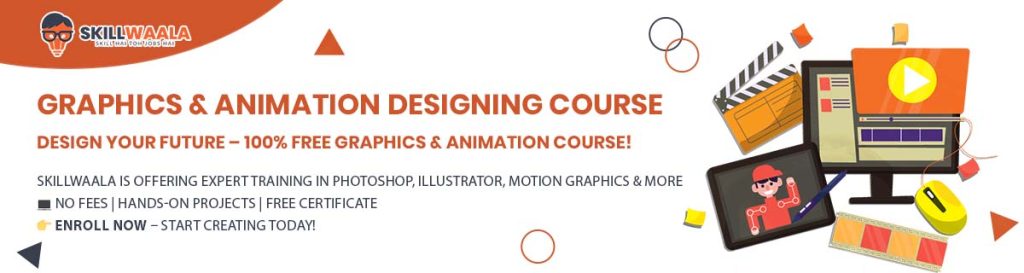
Convert Anchor Point Tool: Sharpen or Smooth Any Edge
The convert anchor point tool is perfect for when you want to switch between sharp corners and smooth curves in your path. It helps refine your design without redrawing anything from scratch. If you have been searching for how to fix curves or change corners in Illustrator paths, this is exactly the tool you need.
What It Does?
- Conversation a smooth anchor point(curved) into a corner point (sharp)
- Converts a corner point into a single curved point.
- Adjust direction handles for accurate control
How to Use the Convert Anchor Tool?
- Activate the tool: Click and hold the Pen Tool in the toolbar to reveal hidden tools and select the Conver Anchor Tool (Shift + C)
- Convert a smooth point to a corner: Click directly on a curved anchor point. This removes its handles and makes it a sharp corner.
- Covert a corner into a curve: Click and drag on a corner point to pull out handles and create a smooth curve.
- Adjust only one side of a handle: Hold Alt and drag one handle to reshape one side of the curve without affecting the other. This creates asymmetric curves.
Also Read: What Are Retouching and Healing Tools & How to Use Them Effectively?
What is the Align and Distribute Tool?
The Align and Distribute tools in Illustrator are designed to help you arrange multiple objects evenly on your artboard. If you have ever struggled with getting things perfectly aligned, this tool will become your best friend. Whether you are designing a grid layout, centering a logo, or just trying to organize your shapes, Align and Distribute gives you precise control over your objects.
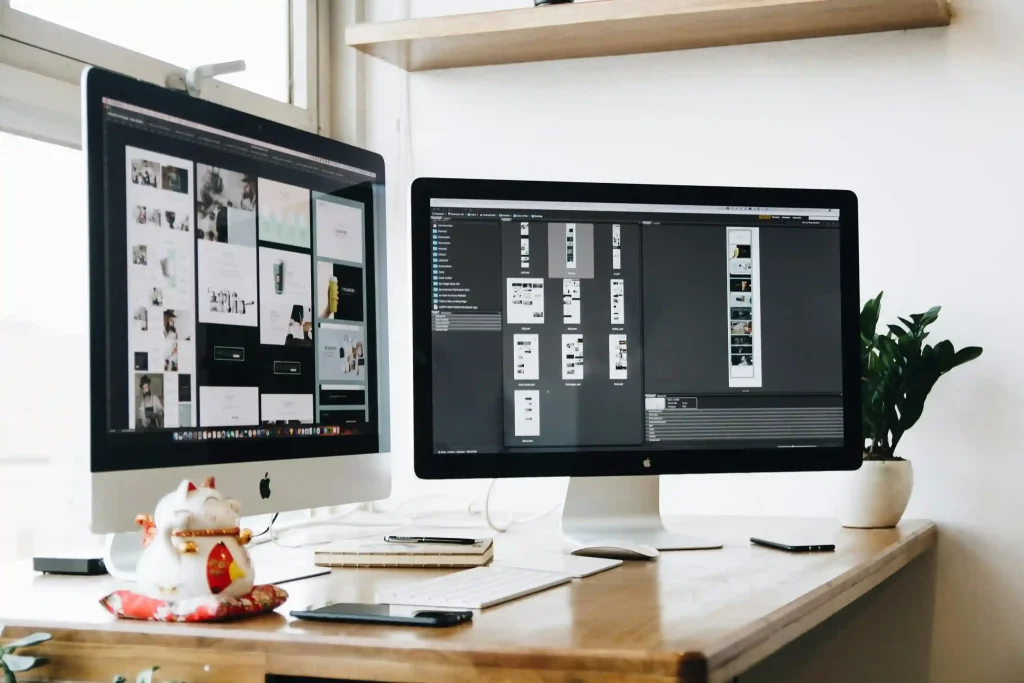
How to Use Aligns and Distribute Tool?
- Open the Align Panel: Go to Window > Align to open the Align panel. (Shift + F7)
- Align Objects: Select the objects you want to align. In the Align panel, you will see the options to align to either the artboard or the selection.
- Click the appropriate alignment button: Options include Horizontal Align Left, Horizontal Align Right, Horizontal Align Center, Vertical Align Top, Vertical Align Center, and Vertical Align Bottom.
- Distribute Objects Evenly: Select multiple objects that you want to distribute and click on one of the distribute buttons in the align panel.
Align to Key Object: Select multiple objects, then click once on the object you want to align others to. Now, when you use the align tools, the objects will align relative to the key object.
What is the Pathfinder Tool?
The Pathfinder Panel is an essential tool for anyone working in Adobe Illustrator, especially if you want to combine shapes or cut out sections of your artwork. It gives you advanced shape manipulation options that can help you build more complex designs with ease.
It combines multiple shapes into one using Unit and subtracts one shape from another with Minus Front. The Pathfinder Tool is also used to create new intersecting shapes with Intersect and exclude areas where shapes overlap using Exclude.
Also Read: How to Use Smart Objects & Filters in Photoshop Like a Pro?

How to Use the Pathfinder Panel?
- Open the Pathfinder Panel: Go to Window > Pathfinder to open the panel (Shift + Ctrl + F9)
- Unite Shapes: Select two or more overlapping shapes. Click the Unite button in the Pathfinder Panel to combine them into a single shape.
- Subtract Shapes: Select two shapes and click the Minus Front button to subtract the top shape from the bottom one.
- Intersect Shapes: Select two overlapping shapes and click the Intersect button to create a new shape from the overlapping area only.
- Exclude Areas: Select two overlapping shapes and click the Exclude button to remove the overlapping area, leaving just the outer shapes.
- Divide Shapes: Click the Divide button to split the selected shapes into multiple parts based on their intersections.
Final Words
Mastering the tools for selection, shape creation, and precise alignment is essential for building clean and effective designs in Adobe Illustrator. Whether you are just starting or refining your skills, these features will boost your workflow and design quality. Keep practicing and soon these tools will feel like second nature.
If you want to learn Adobe Illustrator from scratch to advance, you can enroll in Skillwaala’s Adobe Illustrator Masterclass.