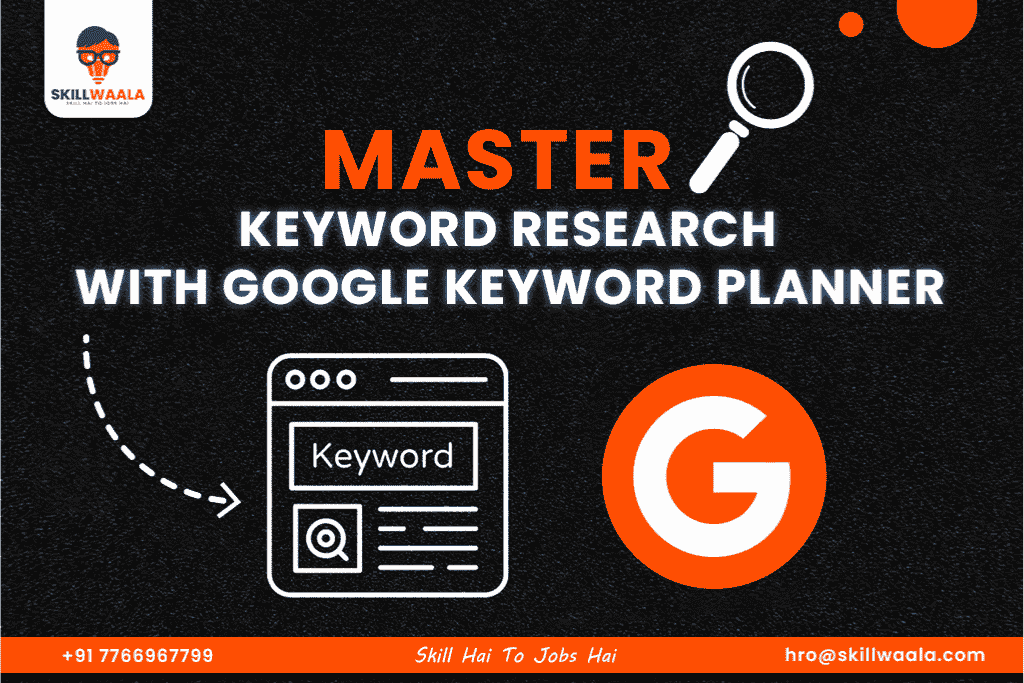Keyword research is one of the most important techniques for a successful SEO and PPC campaign. Whether you want to improve organic traffic or optimize paid ads, choosing the right keywords can significantly impact your digital marketing efforts. Google Keyword Planner is a powerful tool that helps marketers, bloggers, and businesses find relevant keywords, analyze search trends, and understand competition levels.
This beginner’s guide will explore the Google Keyword Planner, providing real-time examples and class activities to enhance learning. But before we dive into keyword discovery, let’s start with how to set up a Google Keyword Planner account.
Setting up a Google Keyword Planner Account
Before diving into keyword research, you need to set up a Google Keyword Planner account. Here are the steps you should follow:
- Step 1: Visit ads.google.com and sign in with your Google account.
- Step 2: Select Sign In and Choose New Google Ads Account
- Step 3: On the next page, choose a business name and verify it by entering your phone number. (You are not required to own an actual business).
- Step 4: You can skip the next steps as they are not mandatory if you do not want to run a campaign. Step-4:
- Step 5: The next step is to enter your payment details. Select your country, select whether you want personalized guidance from Google, and Agree to the terms and conditions.
- Step 6: In the payment method, select “Pay with Bank Transfer” and click on Submit. (Don’t worry, you will not have to make any payments)
- Step 7: Select Complete and Continue.
Next, you will be required to answer a few questions about your organization. Click on Save & Continue after answering.
And there you have it! Your Google Keyword Planner account is set up.
Also Read: What is Keyword Research?
How to Use Google Keyword Planner?
Here is how you can use Google Keyword Planner:
- Visit Google Ads and sign in with your account
- Navigate to the “Tools and Settings” menu and select “Keyword Planner.”
- Here, you can access various tools like “Discover New Keywords” to find fresh keyword ideas and “Get Search Volume and Forecasts” for analyzing existing keywords.
Once your account is set up and active, you can start by exploring keyword opportunities for SEO and PPC campaigns.
Also Read: What is SEO? How Does It Work? Crawling, Indexing, and Ranking
Discover New Keywords with Google Keyword Planner
Google Keyword Planner is an essential tool for finding new and relevant keywords that can enhance your SEO and PPC campaigns. When you open the “Discover New Keywords” section, you get two options.
- Start with Keywords: Enter one or more keywords to generate related keyword ideas.
- Start with a Website: Enter a website URL to find keywords related to that site. This is a very useful tool for thorough competitor analysis.
First off, let’s start with the “Start with Keywords” option.
Start with Keywords (Finding New Keyword Ideas)
This option allows you to input one or multiple keywords, and Google provides suggestions with details such as search volume, cost-per-click (CPC), and competition level.
For example, if you run a fitness blog and want to research keywords, you might enter queries like “Weight Loss Tips” into the tool.
Possible Results:
- Weight Loss Tips for Beginners
- How to Lose Weight Naturally
- Best Diet Plan for Weight Loss
- 10-minute Home Workouts for Fat Loss
But how do you analyze these keywords to boost your SEO campaigns? Here are some ideas:
- “Weight Loss Tips” is a broad keyword with high competition. (The tool also shows the Keyword difficulty in the form of Low, Medium, and High).
- “Weight Loss Tips for Beginners” is a long-tail keyword that is more targeted and easier to rank for. This is perfect for blog posts and video content.
- “10-minute Home Workouts for Fat Loss” addresses user intent and offers high engagement potential.
Start with a Website (Competitor Keyword Research)
This option allows you to analyze a competitor’s website and find the keywords they are targeting. For instance, if you are promoting a Digital Marketing Course, you can enter the URL of Udemy or Coursera to find out what keywords they are working on.
Possible Results:
- Best Digital Marketing Course Online
- Digital Marketing Course with Certificate
- Digital Marketing Course with Placement
- Free Digital Marketing Training
- Learn SEO & PPC in 30 Days
Analysis:
- Keywords like “Digital Marketing Course” have a high volume, indicating users are actively looking for certification courses.
- Keywords like “Free Digital Marketing Training” might have a high search volume but low competition. This means you can target this by creating free resources such as an eBook or YouTube video to attract traffic.
Advanced Filtering for Better Keyword Selection
Google Keyword Planner provides several filters to help refine your keyword selection. Here are some important filters and how you can use them:
Competition Level: Low, Medium, and High
- For SEO, focus on low or medium-competition keywords. This will help you rank easily on search engines and attract more traffic.
- For PPC, high-competition keywords with high CPC can be profitable. Running ads on high-competition keywords will generate more traffic. Investing in low-volume keywords is not a smart choice.
Search Volume Range
Google Keyword Planner displays competition in the form of a range.
- 100-1K searches/month: Low volume but highly targeted
- 1K-10K searches/month: Medium-volume keywords. Good for both SEO and PPC
- 10K+ searches/month: High volume but highly competitive. Suitable for PPC campaigns.
Cost-per-Click (CPC)
- If the CPC is ₹50+, it is a high-value commercial keyword suitable for paid ads. You should target these keywords in YouTube videos or service pages on your website.
- If the CPC is ₹5 – ₹10, it is an informational keyword for blog content. These keywords are suitable for blog posts.
Understanding Google Keyword Planner Metrics
Google Keyword Planner has several associated metrics that help in decision-making. These key performance indicators(KPIs) help track the campaign’s performance.
Keywords
This is a search query that represents what users are searching for. For example, if you are a Game Development Company, you will target keywords like:
- Best AAA games
- How to Develop Gaming Apps
- Game Development Company
Average Monthly Searches
This metric represents how often a keyword is searched per month. For example:
- “Game Development Company – 1K – 10K searches/month (high competition)
- “Best AAA Games” – 100- 1K (medium competition)
- “How to Develop Gaming Apps” – 100 – 1K (medium competition)
Three-month & Year-over-Year (YoY) Change
Three-month Change: Indicates recent search trends.
YoY Change: Indicates long-term keyword trends
For example,
- “Digital Marketing Course – YoY Change: +20% (increasing demand)
- “SEO Tips” – Three-month Change: -10% (declining demand)
Competition and Indexed Value
Competition is categorized as Low, Medium, and High. On the other hand, Indexed Value (0-100) gives an exact competition score.
- “Best SEO Course” – High Competition (targeted by many advertisers)
- “SEO Course for Beginners in Hindi” – Medium Competition (a specific audience is searching for this term)
- “Learn SEO in 1 Week” – Low Competition (niche audience)
Top of Page Bid (Low & High Range)
This represents the bid range for running Google Ads. It is displayed in a range like ₹10 – ₹100
- “SEO Course in Hindi” – ₹10 – ₹50 (affordable ads, less competition)
- “SEO Course Free” – ₹50 – ₹150 (competitive keyword, high competition)
Ad Impression Share
This key metric shows how often your ad appears compared to total searches. For example, if your SEO Course ad has 80% ad impression share, it means your ad is highly visible. It is displayed in approximately 80% of the total searches for that particular keyword.
Bonus Tips for Effective Keyword Research
Here are some tips to tailor your searches for your specific niche and find the best keywords to rank for.
- Use Long-Tail Keywords: These are specific and easier to rank for.
- Compare CPC & Competition: High CPC keywords are best for Google Ads
- Check Seasonal Trends: Use Google Trends alongside Keyword Planner
- Find Content Gaps: Look for keywords that competitors are not targeting but have high search potential.
Final Words
Google Keyword Planner is a powerful tool for optimizing your SEO and PPC campaigns. And the best part is, it is completely free to use. By utilizing its features effectively, users can find new keyword opportunities, conduct extensive competitor research, and use advanced filters to narrow down their searches. With a strategic approach, you can improve your website’s ranking, increase ad visibility, and drive more traffic to your website. Start researching today and optimize your content for success with this amazing SEO & PPC tool.
Frequently Asked Questions(FAQs)
Ans. Google Keyword Planner is a useful tool that displays search volume data. Digital marketers can use it to optimize their campaigns and also track their performance via various KPIs in the tool.
Ans. Yes, we can use Keyword Planner to conduct competitor research. By entering your competitor’s website URL in the tool, you can gain access to key information like their targeted keywords and strategies.
Ans. CPC or Cost-per-click metric is one of the most important campaigns for a Google Ads campaign.