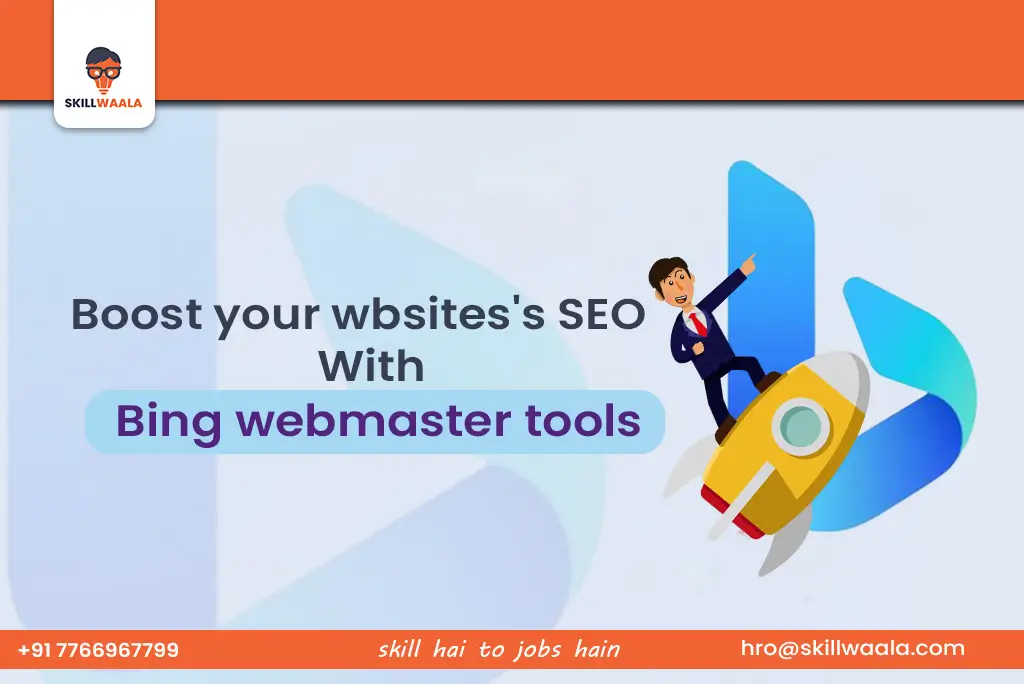If you own a website, you know how important it is to be visible on search engines, While Google leads the search engine race, Bing is still a valuable tool with millions of users. For website owners in India, Bing Webmaster Tools offers a free, user-friendly platform to monitor your site’s performance, troubleshoot issues, and gain valuable insights to improve search rankings.
In this blog, we will provide a step-by-step guide on how to set up Bing Webmaster Tools, understand key features, and use them effectively to boost your website’s performance.
Let’s get started.
How to Set Up Bing Webmaster Tools?
The first thing you need to do is set up your website on Bing Webmaster Tools. Here is how you can do it:
Step 1: Sign Up for Bing Webmaster Tools
- Open your browser and search for Bing Webmaster Tools
- You can sign up with a Microsoft account. If you do not have one, create a new account.
- After logging in, you will be redirected to the dashboard of Bing Webmaster Tools
Step 2: Add Your Website
- Click on Add a Site.
- Enter your full website URL (e.g. https://www.xyz.com)
Step 3: Verify Ownership
Bing will ask you to verify your site to ensure you are the website owner. Here are some ways to do that:
- XML File Upload: Download an XML file from Bing Webmaster Tools and upload it to your website’s root director.
- Meta Tag: Add a meta tag to the <head> section of your homepage’s HTML code.
- DNS Verification: Add a TXT record to your domain’s DNS setting.
After choosing the verification method, click on the ‘Verify’ button. If you have done everything correctly, Bing will confirm that you own the site.
Also Read: How Robots.txt, HTTPS & SSL/TLS Can Skyrocket Your SEO!
How to Use Bing Webmaster Tools to Optimize Your Website?
After verifying your website, you will gain access to a dashboard filled with useful features. These tools will provide valuable insight into how your website is performing on Bing and how you can improve it. Here is how to use the dashboard effectively:
Step 1: Submit Your Sitemap
Submitting your sitemap is important as it tells Bing what pages exist on your website. It helps Bing crawl and index your site faster and more accurately. You can easily submit your sitemap by following these steps:
- Click on your website name on the Dashboard
- In the left menu, go to Sitemaps
- Click on Submit Sitemap
- Enter your sitemap URL (e.g. https://www.xyz.com/sitemap.xml) and click on Submit
If you are using WordPress, you can easily find your sitemap using plugins like RankMath or Yoast SEO.
Step 2: Use the URL Inspection Tool
The URL Inspection Tool in Bing Webmaster shows how a specific URL is performing, including whether it’s indexed, crawled, or if there are any errors. Here is how you can use it:
- Click on ‘URL Inspection’ from the sidebar
- Paste any page URL from your website
- Bing will show whether that URL is indexed or has any issues
You can use this feature after publishing a new blog or updating a page to ensure Bing has registered your changes.
Also Read: What is Technical SEO & How to Optimize for Google Rankings?
Step 3: Monitor Site Scan Reports
The Site Scan tool analyses your entire website for technical issues like broken links, missing meta tags, or slow loading speeds. You can access this tool by:
- Clicking on Site Scan from the left menu
- Click New Scan> Provide a name for your scan> Click Start Scan
- Once the scan is complete, check the results to fix issues that might hurt your SEO
Do not ignore small errors like missing alt tags or redirects. Fixing them improves both SEO and user experience.
Step 4: Analyze Search Performance
With this tool, you can check which keywords bring traffic to your site, which pages are performing well, and how users are interacting with your site via Bing. Follow these steps:
- Navigate to Search Performance on the left panel.
- Check key performance metrics (KPIs) like total impressions, clicks, click-through rate (CTR), and average position.
Step 5: Check Backlinks and Inbound Links
This tool shows which websites are linked to yours. Inbound Links and Outbound Links are very crucial for SEO. Click on Backlinks to check any domains linking to you or pages that are linked most often. In case you find any broken or spammy backlinks, disavow them to avoid ranking penalties.
Also Read: 10 Reasons Digital Marketing Courses Are the Smartest Investment
Bonus Tips to Increase Your Website’s Effectiveness with Bing Webmaster Tools
Now, let’s look at some bonus tips to use Bing Webmaster Tools effectively and boost your SEO strategies.
Submit URLs Manually for Faster Indexing
If you publish important content (like a festival sale page or urgent blog post), use the URL Submission tool to submit it for manual indexing. Simply go to the URL Submission in the sidebar, enter the URL you wish to manually index, and click on Submit. You can submit up to 10,000 URLs per day which is great for large or regularly updated websites.
Use Geo-Targeting for Local SEO
Bing Webmaster allows you to target your website to specific countries or regions. For Indian users, you can focus your SEO efforts on specific cities or regions, giving you an edge over the competition. Here is how you can navigate to Geo-Targeting:
- Click on your website
- Go to Configure My Site. Geo-Targeting
- Choose your desired location
Optimize for Voice Search and Microsoft Ecosystem
Bing is compatible with Cortana, Microsoft Edge, and Windows Search since they share the same ecosystem. Website owners can benefit from this:
- By using natural language in their content (FAQs, conversational tone).
- Add schema markup (structured data) using tools like Schema.org or plugins if you use WordPress.
Track Malware and Security Issues
The Bing Webmaster Tool also alerts the user if their website is affected by malware or is prone to security threats. You can check this under the Security section. Also, you can take certain measures like always using SSL encryption (HTTPS) to ensure your site is secure.
Compare Bing vs Google Traffic
If you are also using Google Search Console, you can compare metrics on both platforms. Sometimes, there are slight differences on both platforms. Bing tends to rank certain keywords better than Google. You can take advantage of this gap by creating content tailored to Bing’s algorithm and increasing your online visibility.
Also Read: Confused by GA4? This Beginner’s Guide Makes It Crystal Clear
Bing Webmaster Tools vs Google Search Console – A Detailed Comparison
Both Bing Webmaster Tools and Google Search Console are free tools that provide solid keyword research and several other tools to optimize your website. These tools will help you manage and monitor your website’s presence in their respective search engines. However, there are some key differences that you should be aware of, especially if you want to rank on both platforms. Here is a side-by-side comparison:
| Feature | Bing Webmaster Tools | Google Search Console |
| Search Engine | Bing & Yahoo | |
| Account Requirement | Microsoft Account | Google Account |
| User Interface | Cleaner and beginner-friendly for new users | Slightly more technical and advanced |
| Site Verification Options | Meta tag, XML file, DNS, or through GSC | Meta tag, HTML file, DNS, Google Analytics, Google Tag Manager |
| Crawl & Index Reporting | URL Submission (Manual & Sitemap), URL Inspection | URL Inspection, Coverage Reports, Sitemap Submission |
| Keyword Performance | Search Performance tab shows keyword, CTR, rank | Performance tab offers similar metrics with more filters |
| Backlink Data | Shows referring domains and linking pages | Offers linking domains and internal link structure |
| SEO Reports & Recommendations | Built-in SEO Reports and Site Scan tool | No automatic SEO report; more manual |
| Mobile Usability | Basic mobile compatibility reports | Detailed Mobile Usability & Core Web Vitals |
| Malware & Security Monitoring | Alerts for malware and threats | Security Issues tab with detailed insights |
| URL Submission Limits | Up to 10,000 URLs/day | Only new/updated pages via Inspect → Request Indexing |
| Geo-Targeting | Built-in option in settings | Needs to be done via hreflang/meta tags |
| Structured Data Support | Yes (with less depth) | Full support with Rich Results Test & Enhancements |
| Indexing Speed | Generally slower than Google | Faster and more frequent crawling |
| Voice Search Optimization | Stronger focus due to Cortana, Windows Search, etc. | Indirect — part of overall Google ecosystem |
When Bing Webmaster Tool is Better?
- You want faster URL submission at scale
- You need easy-to-use SEO audits
- You are targeting Microsoft-powered platforms (like Cortana or Windows Search)
When Google Search Console is Better?
- You are targeting a global audience or want detailed technical SEO insights
- You rely on structured data, CoreWeb Vitals, and advanced mobile usability reports
So Which One Should You Choose? The answer depends on your personal preference. However, we suggest you use both.
If you want to boost your online visibility, you should leverage both platforms. While Google has a larger market share, Bing offers less competition and a more focused user base, which is beneficial for new businesses.
Also Read: ECommerce SEO Secrets REVEALED! Boost Sales & Rank #1 on Google
Final Words
In today’s digital age, getting discovered online is not a luxury, but a necessity. If you are a student, a local business owner, an entrepreneur, or simply a freelancer trying to build your presence, tools like Bing Webmaster are completely free and offer critical insights for your website’s technical SEO. By setting up your website on Bing Webmaster Tools, understanding its features, and following the tips we share, you can get your site indexed faster, track audience metrics, fix issues before they penalize you, and tap into a new user base and give your website enhanced visibility.
If you want a step-by-step video walkthrough, do not forget to check out our Skillwaala YouTube Tutorial on Bing Webmaster Tools.