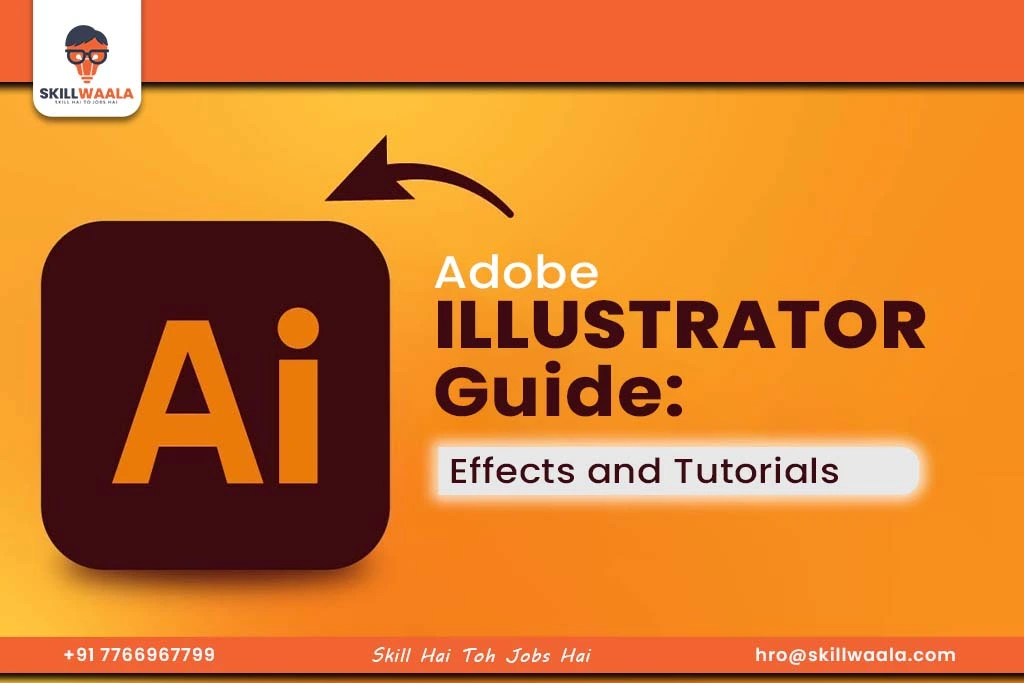Wondering how to master effects and the appearance panel in Adobe Illustrator? A free graphic design course by SkillWaala is what you need!
Whether you are designing intricate illustrations or polishing up simple vector graphics, knowing how to use Illustrator’s effects and appearance tools can take your artwork to the next level. But again to master these skills you need to find a reliable free graphic designing course like the one provided by SkillWaala.
In this guide, we will learn how to apply multiple effects to a single object and how to use the appearance panel like a pro. By the end of this blog, you will be able to properly utilize the full potential of Illustrator’s visual tools.
By the end of this tutorial, you will be able to:
- Layer effects non-destructively using the Appearance panel
- Add depth and style using drop shadows, glows, and textures.
- Color intricate illustrations with the Live Paint Bucket tool.
- Work with opacity masks to create stunning transparent designs.
- Navigate and apply effects from the Effect menu
Let’s get started.
How to Use the Appearance Panel?
The appearance panel in Adobe Illustrator is like a control center for styling an object. You can access it by clicking on Windows > Appearance. It allows you to apply multiple strokes, fills, and effects to a single vector shape, without duplicating the object or creating unnecessary layers.
The Appearance Panel shows everything that affects an object’s appearance, from fills and strokes to effects and blending modes. This makes it easy to stack, reorder, and edit visual attributes non-destructively. Though these skills can be mastered by applying them to real projects via SkillWaala’s online animation course for beginners, you can consider the following points.
Step 1: Select Your Object
- Use the Selection Tool (V) to click on the object you want to edit.
- You will see its basic appearance listed in the Appearance panel.
Step 2: Add Multiple Fills or Strokes
- Click the “Add New Fill” or “Add New Stroke” icon at the bottom of the panel
- You can apply a different color, opacity, or even gradient to each fill/stroke
You can also reorder fills and strokes by dragging them within the panel to change the stacking order.
Step 3: Apply Effects to Individual Elements
- Click on a fill, stroke, or the object itself in the panel to target it
- Then go to Effect > Stylize > Drop Shadow (or any other effect)
- Illustrator lets you apply effects to each fill/stroke separately or to the object as a whole.
Step 4: Use “Duplicate Item” for Complex Styling
Right-click on a fill or stroke in the Appearance panel and choose “Duplicate Item” to reuse it with slight variations.
Step 5: Save Your Style
To reuse your custom appearance, go to the Graphic Styles panel and click “New Graphic Style.” This allows you to apply the same look to the other objects with one click.
Read more – Illustrator 101: Understanding the Workspace & Interface Overview
How to Use the Live Paint Bucket Tool?
The Live Paint Bucket Tool (K) facilitates colouring vector artwork in Adobe Illustrator. It helps transform your paths into a paintable object, allowing you to fill shapes just like you would in a colouring book. You can access the tool by navigating to Object > Live Paint (Shortcut: K)
It lets you colour any area where paths intersect, even if those areas are made up of open or overlapping vector lines. Illustrator automatically detects those enclosed regions, making complex colouring quick and intuitive.
Here is how you can use it:
Step 1: Create or Import Your Line Art
Use the Pen Tool, Pencil Tool, or Brush Tool to draw your illustration. Alternatively, you can import vector art created elsewhere. Make sure all the paths you want to color are selected.
Step 2: Convert to Live Paint Group
Select the Illustration and navigate to Object > Live Paint > Make. This converts your selected paths into a Live Paint Group, preparing them for fill and stroke customisation.
Step 3: Activate the Live Paint Bucket Tool
Press K or select the tool from the toolbar. Choose your desired fill colour from the Swatches panel or Color Picker. As you hover over the artwork, Illustrator will highlight fillable areas. These are automatically detected based on how the lines intersect.
Step 4: Fill the Artwork
Click within any highlighted region to apply color. You can switch between swatches by using the left and right arrow keys on your keyboard. For coloring multiple areas in one go, hold down the Shift key and continue clicking adjacent regions.
Step 5: Customize Strokes
Double-click the Live Paint Bucket Tool icon in the toolbar. In the dialog box, check the Paint Strokes option to allow stroke color changes as well. Use the Live Paint Selection Tool (Shift + L) to adjust individual fills or strokes within the group.
Note: If you encounter a “Cannot fill this region” error, verify that the paths are on the same layer and correctly selected before converting to a Live Paint Group. Also, ensure that the group remains intact.
Read more – Illustrator Tools: Master Selection & Shape Tools (Part 1)
Why Use the Live Paint Bucket Tool?
There are many benefits of using the Live Paint Bucket Tool, these include:
- Coloring without worrying about perfectly closed paths
- Supports easy adjustments and live updates when lines change
- Ideal for comics, flat illustrations, technical sketches, and mandala designs
- Simplified coloring for detailed or intersecting vector elements
What are Raster Effects and How to Use Them?
While Illustrator is primarily a vector-based design tool, it also supports raster effects to simulate lighting, depth, and texture. These effects include drop shadows, outer glows, inner glows, feathering, and textures. They are rendered as pixel-based visuals layered over vector objects.
Unlike vector effects that scale cleanly at any size, raster effects are dependent on the resolution. They are pixel-based visual enhancements that can be applied to vector objects. You can control the resolution at which they are rendered by adjusting the Document Raster Effects Settings.
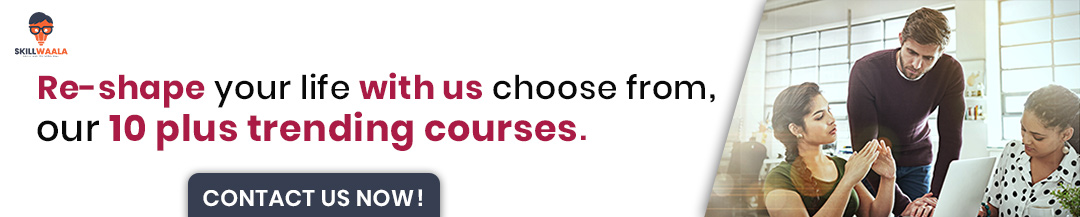
Here is a step-by-step guide to using Raster Effects in Illustrator:
Step 1: Set Up Your Document Raster Effects Settings
Before applying Raster Effects, go to Effect > Document Raster Effects Settings.
- Choose the appropriate resolution (72 ppi for screen, 300 ppi for print)
- Select the Anti-Aliasing option
Step 2: Select the Object to Apply the Effect
Use the Selection Tool (V) to select the vector shape or group
Step 3: Apply a Drop Shadow
Go to Effect > Stylize > Drop Shadow. Customize the shadow with these settings:
- Mode: Multiply
- Opacity: Controls how dark the shadow appears
- X and Y Offset: Determines the direction of the shadow
- Blur: Adjusts softness
- Color: Usually black or dark gray for natural shadows
Step 4: Add an Outer Glow or Inner Glow
For glow effects, go to:
- Effect > Stylize > Outer Glow
- Effect > Stylize > Inner Glow
Adjust settings like glow color, opacity, blur, edge, or center placement to create lighting effects, highlights, or ambient glow around UI elements.
Step 5: Add Texture
Go to Effect > Texture > Grain, Effect > Artistic, Effect > Photoshop Effects to add textures like grain, fil, or stained glass. These simulate surface textures and can be useful for stylized or vintage artwork.
Step 6: Adjust or Remove Raster Effects
To modify or remove any effect:
- Open the Appearance Panel
- Click on the listed effect under the object
- Edit or Delete as needed
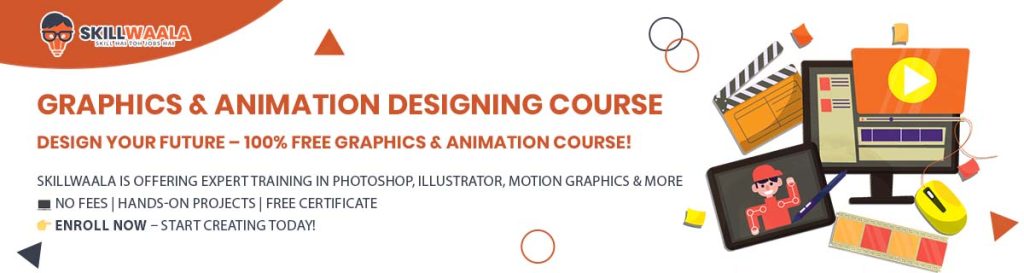
What are Opacity Masks and How to Use Them?
Opacity masks are one of the most powerful and underutilized tools in Adobe Illustrator. They allow you to create intricate transparency effects by masking objects based on grayscale values, fades, soft blends, double exposures, and more.
An opacity mask uses another shape to control the transparency of the object it is applied. Black areas in the mask make the corresponding parts of the object fully transparent, white areas are fully visible, and gray creates partial transparency.
How to Use Opacity Masks in Illustrator?
Step 1: Prepare Your Artwork
Create or select the object you want to mask. This will be your base layer.
Step 2: Create the Mask Shape
Draw a shape that will define your transparency. For gradient fades, use the gradient tool to create a white-to-black gradient.
Step 3: Open the Transparency Panel
Go to Window > Transparency to open the panel. This is where opacity masks are applied and managed.
Step 4: Apply the Opacity Mask
- Select both the base object and the mask shape
- In the Transparency panel, click the menu icon and select Make Opacity Mask.
Step 5: Edit the Opacity Mask
To edit the mask:
- Click on the right thumbnail in the Transparency panel
- Make your edits
- Click back on the left thumbnail to return to your artwork
What is the Difference Between Opacity and Opacity Mask?
Opacity: It affects the whole object uniformly. It can be adjusted in the Appearance Panel or Transparency Panel
Opacity Mask: Allows complex, variable transparency using gradients or vector art.
Read more – Text and Typography Tools in Adobe Illustrator Mobile: A Beginner’s Guide
How to Work With the Effect Window?
Adobe Illustrator’s Effect menu provides a variety of effects that go beyond basic fills and strokes, offering everything from 3D modeling and texture distorting to glows, warps, and roughening. These effects are fully editable, non-destructive, and can be layered using the Appearance panel for advanced control.
You can access the Effect Window by navigating to Effect > Selecting the Category > Choosing the Effect. It is organized into two major sections:
- Illustrator Effects (vector-based): Highly scalable and editable.
- Photoshop Effects (raster-based): Resolution-dependent effects

How to Use Illustrator Effects? Step-by-Step Guide
Step 1: Select the Object
Use the Selection Tool (V) to pick the object or group you want to apply an effect to.
Step 2: Open the Effect Menu
Go to Effect > Choose your desired Category
Step 3: Apply an Effect
Choose an effect and customize its parameters (e.g. Effect > Distort & Transform > Zig Zag)
- Size controls wave heights
- Ridges per segment determine wave frequency
- Smooth or Corner defines wave style
Step 4:Stack and Edit Effects
Open Window > Appearance to view all effects applied to an object
- Click on an effect to edit it
- Drag effects up/down to reorder
- Click the trash icon to remove
You can also add multiple strokes, fills, and effects to the same object by duplicating layers within the panel.
Step 5: Expand Appearance
If you want to convert effects into editable vector paths, go to Object > Expand Appearance. This is useful for finalizing artwork before exporting.
Common Illustrator Effects to Use
| Category | Effect | Use Case |
| 3D and Materials | Extrude & Bevel | Create 3D shapes and logos |
| Stylize | Drop Shadow | Add depth and realism |
| Distort & Transform | Zig Zag | Create waves and dynamic edges |
| Warp | Arc, Flag | Typography and banners |
| Texture (Photoshop Effects) | Grain, Mosaic | Add raster textures to vector art |
Final Words
Effects and Appearance in Adobe Illustrator allows you to transform your creative process from simple vector drawings to styled Illustrations and branding elements. By using the Appearance Panel, Live Paint Bucket Tool, Raster Effects, Opacity Masks, and the Effect Window, you can perfectly combine creative freedom and professional workflow.
If you are someone who wants to master Adobe Illustrator, you can join Skillwaala’s Free Adobe Illustrator Course.