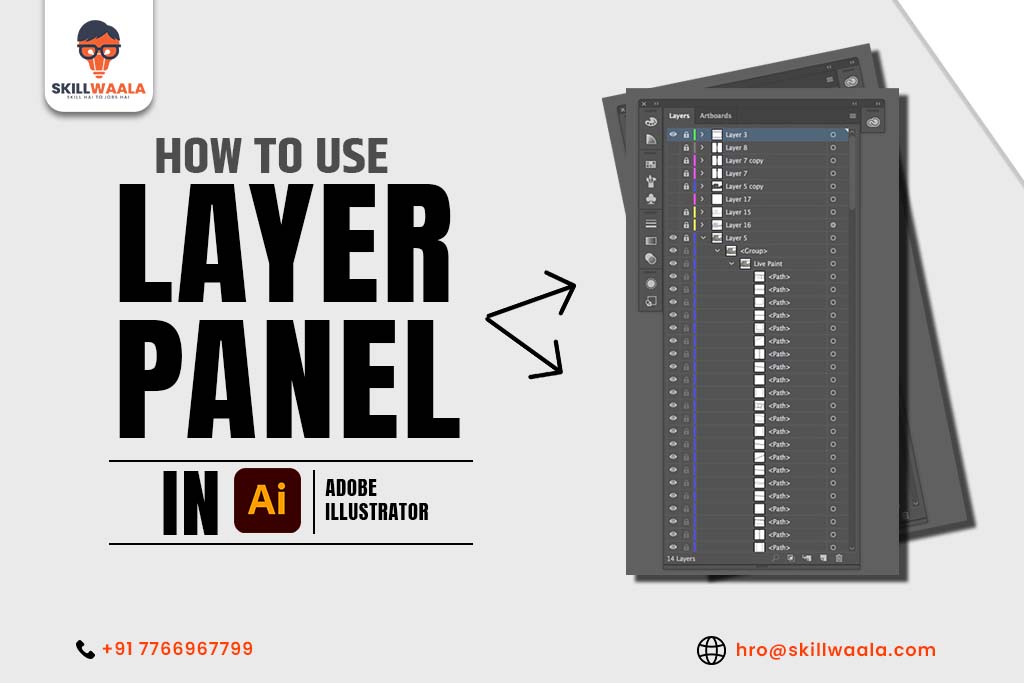Want to create astonishing artwork in Adobe Illustrator using layers? If so, this guide will teach you how to effectively utilize layers to enhance your vector designs with proper perspective.
What Are Layers in Adobe Illustrator?
In Adobe Illustrator, layers are like clear sheets stacked on top of each other. Each sheet holds part of your design. When you work on one layer, you don’t change the others. This makes editing easier and helps you stay organized. All these things you will know if you have learn beginner guide of Adobe Illustrator where you have acknowledge these basic editing skills.
Why are layers useful in Illustrator?
Layers help you:
- Keep your artwork organized, especially in big projects
- Edit parts of your design separately without affecting other parts
- Hide, lock, or move objects easily without confusion
For example, if you are designing a logo, you might have one layer for the text, another for icons, and a third for the background. If you want to move or edit the text, you just select the text layer. No need to worry about accidentally changing the background.
In simple words, Layers give you control and let you build a design piece by piece. They make it easier to create, fix, and update your artwork. As easy as it may seem, this skill requires a sufficient amount of practice to master. For that, you can always enroll in the country’s most dedicated practical graphic designing course free with Certificate by SkillWaala.
How to Organize Objects Using Layers in Adobe Illustrator
Organizing objects using layers makes your design process easier and faster. When you keep your artwork clean and well-structured, it is simpler to edit, move, or hide specific parts.
Here is how to organize your layers step by step:
Group related objects
Select shapes or items that belong together (like a button and its text) and group them. With this, you can move or resize them as a single object.
Lock the layers you’re not working on
Lock the layer if you don’t want to accidentally move or change something. This keeps it safe. You can do this by tapping the layer panel and then the lock icon.
Rename your layers clearly
Instead of “Layer 1” or “Layer 2,” use names like “Background,” “Text,” or “Icons.” This helps you know what’s inside each layer without opening it.
Tip for beginners:
Use fewer layers for simple designs like logos, but more layers for detailed artwork like illustrations or posters. Adobe is the master of top-notch tools in the creative fields. In addition to providing industry-leading tools for graphic design, it also comes with tools like Adobe Premiere Pro used for video editing. If you want to master this video editing tool, you should book your slot in SkillWaala’s free video editing course and get trained under the guidance of seasoned experts.
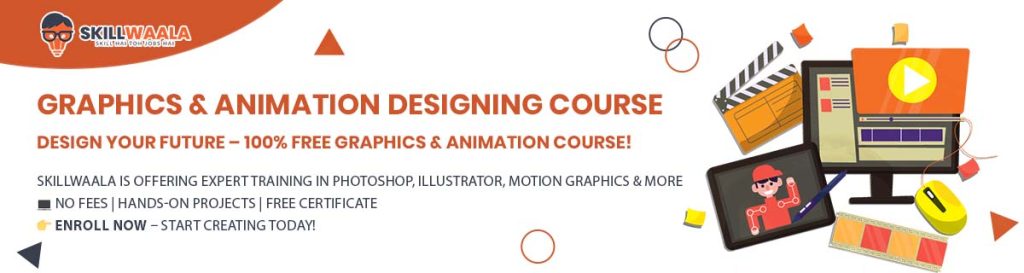
How to Apply Layer Effects and Styles in Adobe Illustrator?
Layer effects help you make your artwork look more creative and professional. You can add visual styles like shadows, glows, and blurs to any layer in your design. These effects can make text stand out, give depth to shapes, or add a soft glow to icons.
Steps to apply layer effects in Adobe Illustrator:
- Select the object or layer you want to style
- Tap on the “Effects” or “Appearance” panel
- Choose an effect like Drop Shadow, Outer Glow, or Blur
- Adjust different parameters such as opacity, color, angle, or blur level
Can I add more than one effect?
Yes! You can add multiple effects on a single layer. For example, you can add a shadow and a glow at the same time. Go to effects to add more.
Pro Tip: Always preview your changes before saving to see how the effects look on your final design.
Read More – Illustrator Skills With Advanced Tools
What Are Layer Masks and Opacity Masks in Adobe Illustrator?
Layer Masks and Opacity Masks help you control what parts of your design are visible or hidden without deleting anything. They are useful when you want to blend objects, create smooth fading effects, or hide details temporarily.
What is a Layer Mask?
A Layer Mask lets you hide parts of an object or image using black, white, or gray colors:
- White areas stay visible
- Black areas become hidden
- Gray areas are partially visible (see-through)
You can use brushes or gradients on the mask to make soft or sharp transitions.
What is an Opacity Mask?
An Opacity Mask works with transparency. It uses the lightness or darkness of a shape to control how visible another shape is underneath it. It is great for smooth blending, fading effects, and creating texture overlays.

When to use these masks?
You can use these masks:
- To fade an image or object gradually
- To create a soft blend between two objects
- To hide parts of a design without deleting them
Tip: Masks are non-destructive, so you can always adjust or remove them later.
Read more – Master Selection & Shape Tools (Part 1)
Final Words
You can create stunning visual content by learning the skills to use layers in Adobe Illustrator. If you are eager to learn this skill in depth, you can join our free graphic design course. Developing proficiency in layers will open up a world of creative possibilities and give your designs a professional touch. Don’t miss this opportunity to enhance your graphic design skills and elevate your projects. Want to learn Illustrator skills from scratch? Join our free graphic design course to learn this skill and become a design master.