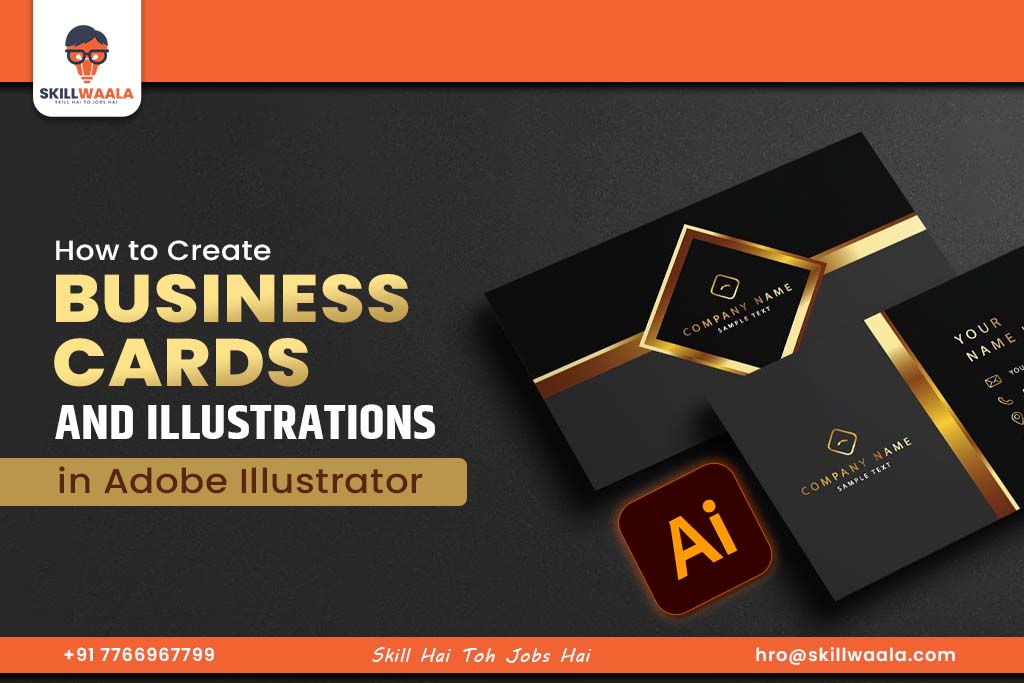If you are learning Adobe Illustrator, creating business cards and illustrations is a great way to practice your skills. Here, you will learn how to design a business card using your own logo or illustration, understand how to align everything properly, and explore basic tools and techniques to create beautiful illustrations.
Here is an overview of what we will cover in this guide:
- Use your existing logo or banner to design a business card.
- Align your design using grids and guides.
- Use simple Illustrator tools to create illustrations.
- Add depth and style using textures and gradients.
- Design your own business card in a practical session.
Let’s get started step by step.
How to Use Your Logo or Illustration in a Business Card Design?
Here is the process to use your logo or illustration in a business card design in Adobe Illustrator:
1. Create a New File
Open Illustrator and go to File > New. Now, set the size to the standard size for business cards, which is 3.5 x 2 inches. Choose CMYK color mode for print.
2. Place Your Logo
Go to File > Place and select your saved logo, banner, or illustration. Click to insert it into the layout.
3. Resize and Position
Use the Selection Tool to move and resize your design. Hold Shift when you resize to keep the shape correct. Place the logo in a clean area like the top center or corner. Learn how to master selection and shape tools in Adobe Illustrator with Skillwaala and make your knowledge grow faster that will boost up your career.
4. Add Contact Details
Use the Text Tool (T) to type your name, job title, phone number, email, and website. Keep the font readable and aligned.
5. Align Elements
Use the alignment tools like guides and smart guides found in the View menu for neat alignment.
How to Use Grids and Guides for Perfect Alignment in Illustrator?
Grids and guides help you place text, logos, and shapes neatly in your design. They make sure everything is straight, balanced, and looks professional.
Follow these steps to use Grids and Guides in Adobe Illustrator:
- Turn on the Grid: Go to View > Show Grid. This will display a grid over your artboard that helps you line things up.
- Enable Smart Guides: Turn on Smart Guides from the Views tab and choose the Smart Guides from the menu. These give you instant feedback while moving objects, so you can snap items into place easily.
- Use the Align Panel: Find the Align option from the Window tab, and click Align to unevenly organize objects. Select two or more objects and use alignment options to center them vertically or horizontally. If you are confused for the basic options in the Illustrator then you can learn the beginner guide of Adobe Illustrator where you will have some basic knowledge to start your career.
Grids act like invisible lines that help you space elements evenly. Smart Guides show pink or green lines that help with alignment as you move things around.
Using grids and guides is a simple way to make your business card or illustration look clean and well-organized without guessing the placement of each element. All you need is regular practice and guidance, which you can get with SkillWaala’s free advanced graphic design course.
Which Illustrator Tools Should You Use for Creating Illustrations?
Here are the main tools in Adobe Illustrator that beginners can use to create illustrations:
1. Pen Tool
This tool helps you draw custom shapes by connecting points. It is great for creating smooth lines, curves, tracing, or outlining drawings. You can create logos if you want to add some text and you should know how to create logos in Adobe Illustrator that will be more useful of pen tool in that case.
2. Brush Tool
This tool helps draw freely like a pencil or a paintbrush. It is useful for adding creative strokes and hand-drawn effects.
3. Shape Builder Tool
The shape builder tool combines or removes overlapping shapes in an easy way. It helps in making complex designs from simple shapes.
4. Gradient Tool
It adds smooth color transitions to the objects. It is highly useful for adding depth and lighting effects. Useful for adding depth and lighting effects.
5. Mesh Tool
The Mesh Tool helps create color transitions within shapes. Go to Window tab, find the Gradient panel, and click on it to open the Mesh tool. It creates realistic shading for more detailed illustrations.
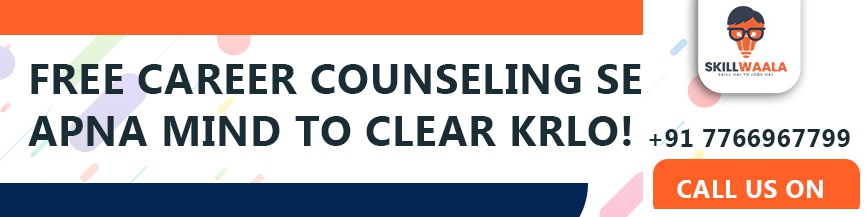
How to Use Textures and Gradients in Adobe Illustrator
Textures and gradients help make your illustrations look more stylish and real. They add depth, shadows, and soft color changes to flat designs. Here is how to use both:
Gradients
What it does: Gradually blends two or more colors.
How to use:
- Select the shape or object.
- Go to the Window tab and click on Gradient to open the panel.
- Choose Linear or Radial gradient.
- Adjust the colors, direction, and angle for the effect you want.
- Why it’s useful: Makes flat shapes look 3D or more natural.
Textures
What it does: Adds a pattern or surface feel to your artwork.
How to use:
- Use File > Place to insert a texture image.
- Adjust its size and layer mode (like Multiply or Overlay).
- Lower the opacity to blend it softly.
Why it is useful: It gives a handmade or realistic feel to digital art.
Both tools make your illustrations more eye-catching and professional. Practice using them together for the best results.
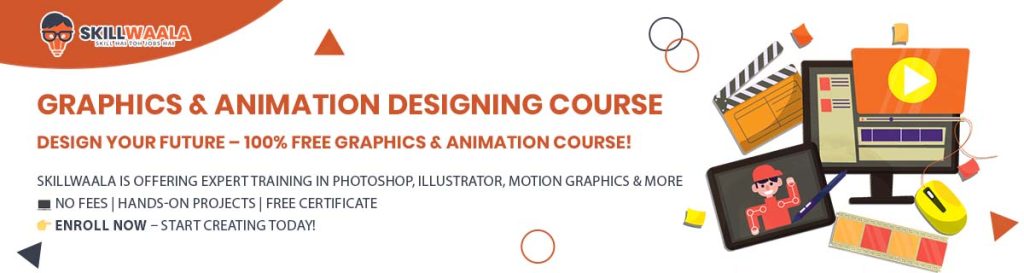
Step-by-Step: Design Your Own Business Card in Adobe Illustrator
1. Create a New File
Open Illustrator and go to File > New. Set the size to 3.5 inches wide and 2 inches high, the standard business card size. Choose CMYK color mode if you want to print.
2. Add Your Logo or Illustration
Use File > Place to insert your logo or any illustration you want on the card. Resize it by dragging corners while holding Shift to keep it in proportion.
3. Insert Your Contact Details
Select the Text Tool (T) and click where you want to add your name, phone number, email, and other info. Use easy-to-read fonts and sizes.
4. Align Everything Neatly
Enable guides and gridlines by selecting them under the View tab. Use these to line up your logo and text evenly so the card looks professional.
5. Add Background Effects
Apply a gradient or texture for style. Use the Gradient Tool or place a texture image and adjust the opacity to blend it nicely. Enable guides and gridlines by selecting them under the View tab.
6. Save and Export
When done, export your design as a PDF or PNG for printing or sharing online. Go to File > Export > Export As and pick the format.
Read more – Text and Typography Tools in Adobe Illustrator Mobile
Final Tips to Make Your Business Card Look Better
Here are some easy tips to follow before finishing your design:
- Keep It Simple:
Don’t add too many things. A clean design looks more professional.
- Use Easy-to-Read Fonts:
Choose fonts that are clear and not too fancy. People should be able to read your name and contact details quickly.
- Don’t Add Too Much Information:
Only include the most important things, like your name, phone number, email, and website. Too much text can look messy.
- Check Spacing and Alignment:
Make sure everything is lined up properly and has enough space around it. Use guides to help you.
- Save in High Quality:
When you are done, save your file in high resolution so it looks sharp when printed. Use formats like PDF, PNG, or JPG.
If you want to promote your business to a larger audience, consider animated cards. You can send them to your clients online to make a bigger impact. Like graphic design skills, animation will demand your time and practice. With our free online animation course with Certification for beginners, you can master this skill quickly from the animators working at an IT company.
Read more – How to Create a Logo in Adobe Illustrator

Conclusion
Learning how to design business cards and illustrations in Adobe Illustrator is a great way to practice and improve your design skills. By following this guide, you can make something that looks unique and professional.
Start with your logo or illustration and create a business card that you can proudly share.
Want to become a master Adobe Illustrator? Join a free Adobe Illustrator course from Skillwaala, and get certified by taking online or offline sessions.