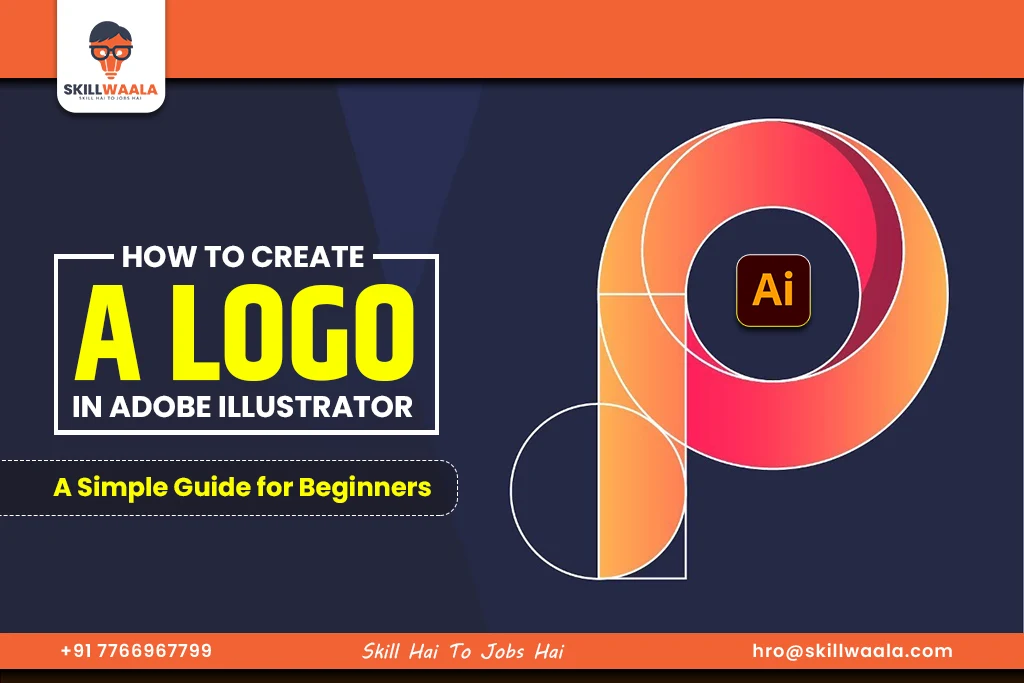Looking to design your first logo but don’t know where to start? Here is a guide that will show you how to plan, build, and create a professional-looking logo using Adobe Illustrator. Students and beginners will especially benefit from this blog as it covers the basics of logo design and practical tools like shapes, Pathfinder, and typography.
What Makes a Good Logo?
A logo is the first thing that gives an impression of the brand in the viewer’s mind. It shows what the brand stands for and helps people remember it. A good logo not only looks nice but also tells the brand’s identity. It is only considered good if it is clearly visible, easy to remember, and fits the brand. It can take many months to master this skill if you learn it independently. To learn this skill soon with a genuine practical approach, you can enroll in the most reliable free graphic design course by SkillWaala.
5 Important Qualities of a Good Logo
1. Simple
A good logo is clean and easily recognizable. Avoid too many details, colors, or shapes. Simple logos look better at any size.
Example: The Nike swoosh is just one curved line, but it’s one of the most famous logos in the world.
2. Memorable
Your logo should leave a lasting impression. If someone sees it once, they should recognize it the next time.
Example: The Apple logo is a plain apple with a bite, but it’s recognizable once viewed.
3. Scalable
A logo should look great and appealing, whether it’s big (on a board) or small (on a website). It should be simple and clear.
4. Relevant
The logo should match the brand’s purpose, style, and audience. For example, a toy company might use bright colors and fun shapes, while a law firm might use a more serious design.
Example: FedEx uses clean, bold letters and a hidden arrow in the logo to show speed and delivery.
5. Unique
Your logo should stand out and not look like someone else’s. Avoid using common clipart or overused icons. A unique design makes a strong and influential brand identity.
Why is a good logo important?
- It makes your brand look professional and trustworthy.
- It helps customers recognize and remember your business.
- It works well on websites, products, ads, and social media.
How to Plan a Logo Design?
Before you open Adobe Illustrator, the first step in logo creation is planning. A well-designed logo has a higher chance of connecting with the target audience and portraying the brand correctly.
Know how to plan a logo design in Adobe Illustrator in 2 simple steps:
Step 1: Start with a Design Brief
A design brief is a blueprint for your logo. It tells you:
- What the business does
- Who the audience is (kids, adults, tech users, eco-friendly customers, etc.)
- What message should the logo give (fun, professional, powerful, natural, etc)
Example:
Brand: FreshSip
Type: Organic juice brand
Message: Healthy, fresh, natural
Audience: Health-conscious people
Step 2: Brainstorm and Sketch Ideas
After reading the brief, start sketching your ideas on paper or using a digital drawing app. At this step, don’t worry about perfection, just explore different concepts.
Here are some things to think about while sketching:
- What shapes fit the brand?
(Leaf for eco brands, lightning bolt for energy, shield for security)
- What kind of style is right?
(Modern, vintage, playful, elegant, minimal)
- Should the logo have text, an icon, or both?
(Sometimes just a symbol is enough, sometimes you need the brand name too)
Try to sketch at least 5 to 10 different versions of your idea. You may come up with the best logo idea after the first few sketches.
Why planning matters:
Planning your logo design helps you:
- Stay focused on the brand’s goal
- Avoid random or off-brand designs
- Save time later when working in Illustrator
Read more – Adobe Illustrator Guide: Effects and Tutorials
How to Use Shapes to Design a Logo in Adobe Illustrator?
One of the easiest ways to start designing a logo is by using basic shapes. In Adobe Illustrator, shapes like circles, squares, and triangles can be combined to create powerful and creative logo designs.
Why use shapes for logo design?
- Shapes are simple and flexible.
- They help you create clean and professional-looking designs.
- You can easily combine them to make icons, symbols, and abstract marks.
Common shapes and what they mean:
- Circle
- Feels soft, friendly, and complete
- Used for community, unity, and trust
- Example: Pepsi, Target
- Square / Rectangle
- Feels strong, stable, and professional
- Good for tech, business, and finance brands
- Example: Microsoft, BBC
- Triangle
- Feels bold, energetic, and forward-moving
- Often used for sports or dynamic companies
- Example: Adidas, Google Drive
How to create shapes in Illustrator
- Open Illustrator and create a new artboard.
- Use the Shape tools:
- Rectangle Tool (M)
- Ellipse Tool (L)
- Polygon Tool for triangles or custom shapes
- Hold Shift while dragging to make perfect shapes (like a perfect circle or square).
- Use the Selection Tool (V) to move, resize, and rotate shapes.
Some Pro Design tips:
- Create icons by merging shapes, for example, using a circle and a triangle to form a power symbol.
- Use alignment tools to center shapes perfectly.
- Play with size and position to create balance in your design.
- You can create animated logos by learning animation skills. Sign up for SkillWaala’s free animation course and become a leader in this creative field.
Example: For a solar brand, you can create a sun symbol by surrounding a circle with short rectangular shapes.

What Is the Pathfinder Tool in Illustrator and How to Use It for Logo Design
The Pathfinder Tool in Adobe Illustrator helps you combine, cut, and shape objects. It’s one of the most important tools for designing unique, custom logos. If you want to make logos that go beyond basic shapes, like custom icons or creative text effects, the Pathfinder tool is what you need.
Why Use Pathfinder in Logo Design?
- Helps create custom shapes that don’t exist in the shape tool in Adobe Illustrator.
- Makes it easy to merge, trim, or subtract parts of shapes.
- Saves time when building clean, symmetrical designs.
- Let you turn simple objects into professional-looking logos.
How to Use the Pathfinder Tool?
The Pathfinder tool is perfect for building custom logo shapes by combining or cutting simple shapes. Here’s how to actually use it in real logo design tasks with examples.
1. Create a Unique Symbol or Icon
Let’s say you want to design a leaf logo:
Steps:
- Draw two circles that slightly overlap.
- Select both shapes.
- Click Minus Front in the Pathfinder panel.
2. Make a Custom Letter Logo (Like an “A”)
If you want to design a stylized letter A:
Steps:
- Draw a triangle.
- Draw a small rectangle across the triangle to create a cutout for the A’s bar.
- Select both shapes.
- Click Minus Front to cut out the rectangle.
3. Combine Shapes to Form a Brand Mark
Suppose you’re designing a tech logo with a circular feel:
Steps:
- Draw a circle.
- Draw a rectangle by cutting inside a circle.
- Use Minus Front to cut out a section. It now looks like a “C”.
- Add another rectangle and repeat the steps to shape it into a unique “G”.
Example for Beginners:
Let’s say you want to design a custom “A” logo:
- Draw a square
- Place a triangle on top of it, slightly overlapping
- Select both, then click Minus Front
- Now you have a custom “A” shape made from basic forms
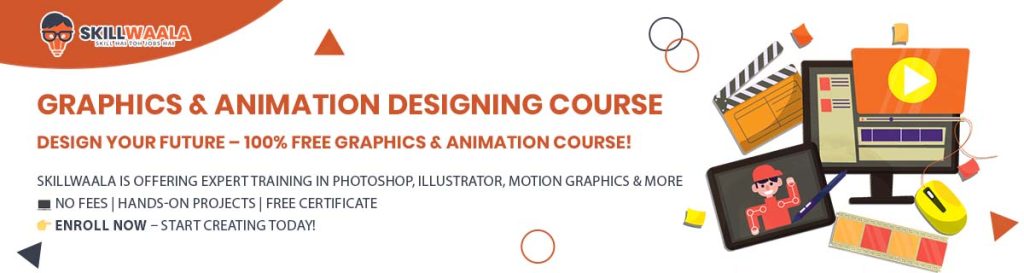
How to Add Text to a Logo in Adobe Illustrator?
When designing a logo, the text (also called typography) is just as important as the symbol or shape. It tells people the brand’s name and creates the right feeling, whether it is fun, serious, modern, or classic. If you looking to learn the beginner guide of adobe illustrator then its good to go if you completed yoru B.com.
A. Steps to Add Text to a Logo in Illustrator
- Select the Type Tool
- Press T on your keyboard or click the Type Tool in the toolbar.
- Click anywhere on your artboard to start typing.
- Type the Brand Name
- Write the full brand name or initials based on your logo idea.
- Write the full brand name or initials based on your logo idea.
- Choose a Font that suits the brand’s personality
- Modern & techy fonts: Sans-serif fonts (like Montserrat or Roboto)
- Elegant & premium fonts: Serif fonts (like Playfair or Georgia)
- Playful & creative fonts: Handwritten or custom-style fonts
- Keep it Simple and Clear
- Use 1 or 2 fonts at most in one logo.
- Avoid fancy fonts that are hard to read.
- Ensure that the text looks appealing in both small and large sizes.
B. Creative Text Tips for Logo Design
- Adjust Spacing (Tracking & Kerning): Move the letters closer or further apart to improve balance.
- Use Type on a Path: Make text follow a shape, like a circle or wave. It is great for badges and round logos.
- Convert to Outlines: Once you’re happy with the text, go to Type and then tap on Create Outlines.
This turns the text into shapes, so it won’t change if the font is missing later. - Mix Text and Shapes: You can use the Pathfinder tool to cut, merge, or blend letters with shapes to make the text part of the logo icon itself.
Example: If you are designing a logo for a bakery named “SweetNest”:
- Use a soft, rounded font to feel warm and friendly.
- Adjust spacing so the text feels balanced under your cupcake icon.
- Keep it readable, whether the logo is small (like in the case of packaging)
Read more: Text and Typography Tools in Adobe Illustrator Mobile
How to Start Designing Your Own Logo?
Now that you have learned the basics, it is time to create your first logo in Adobe Illustrator. This session is a hands-on activity to help you apply what you have learned.
Step 1: Read the Logo Design Brief
A design brief gives you the information you need to build the logo. The brief contains the brand name, business type, audience, and brand style.
Always ask:
- What does the brand do?
- Who is the logo for?
- What should the logo make people feel?
Step 2: Sketch Out Your Ideas
Before using Illustrator, draw 3~5 rough logo ideas on paper or digitally. Think about:
- What shapes represent the brand? (Leaf, spoon, bowl, etc.)
- What font style fits? (Clean and modern? Soft and rounded?)
- Should you use a symbol, text, or both?
Don’t worry about perfect art, just explore ideas!
Step 3: Build Your Logo in Illustrator
Now, turn your best idea into a real logo using these steps:
Use Shapes:
- Draw circles, rectangles, or triangles for the base structure.
- Use the Pathfinder tool to combine or cut shapes into unique icons.
Add Text:
- Type the brand name.
- Choose a font that matches the brand’s identity.
- Adjust size, spacing, and placement.
Refine:
- Align everything properly.
- Try different layouts (icon on top, side, or behind the text).
- Keep it clean, balanced, and readable.
Step 4: Test and Improve
Ask these questions before finalizing:
- Does the logo look clear in small and large sizes?
- Is it easy to recognize at a glance?
- Does it match the brand style and audience?
- Would someone remember it after seeing it once?
Make changes if needed. Good design takes time.

Conclusion
Designing a logo in Adobe Illustrator becomes easier when you follow a clear process. If you are ready to learn more and practice with expert guidance, join Skillwaala’s free Adobe Illustrator course. It is available online and offline, and you will get a certificate upon completion. Start learning Adobe Illustrator with Skillwaala today, for 100% free!