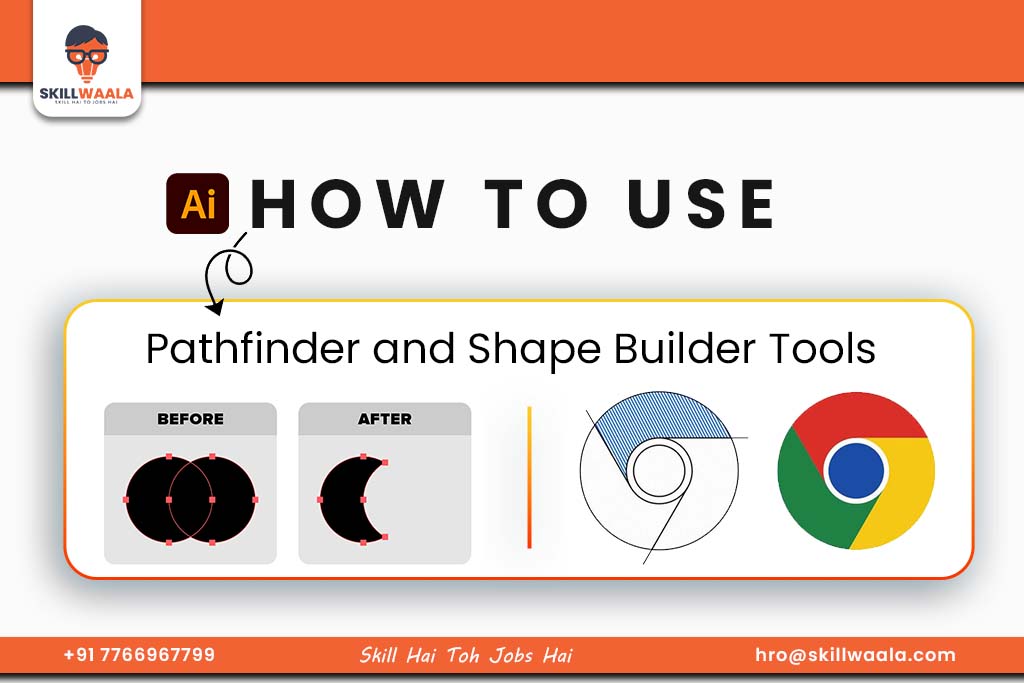Designing with shapes is a big part of Adobe Illustrator. The Pathfinder and Shape Builder tools help you create new designs by combining, subtracting, or reshaping objects. In this guide, you will get to learn each tool in simple steps so that you go from being a beginner using Illustrator on the desktop.
What Is the Pathfinder Tool in Adobe Illustrator and How Does It Help
The Pathfinder tool in Adobe Illustrator is a feature used to combine, split, or remove shapes to create new designs. It helps you build complex graphics using simple shapes like circles, rectangles, and stars. It is a perfect tool for beginners who want clean, creative results without complex drawing, and gives full control over design. Apart from drawing every detail by hand, you can use Pathfinder to:
- Merge shapes into one
- Cut out parts of a shape using another
- Divide shapes into smaller sections
- Remove overlapping areas
The Pathfinder panel is found on Windows > Pathfinder. With just a few clicks, you can shape your ideas quickly and neatly.
How Does it Help?
It saves your time and makes your design process easier. For example, you can create a custom logo by overlapping two shapes and using the Pathfinder to join or subtract them. It’s like putting puzzle pieces together or cutting paper with scissors, only digitally.
What are the Basic Pathfinder Tools in Adobe Illustrator
The Pathfinder tools in Adobe Illustrator help you create new shapes by combining or cutting existing ones. These are the four main tools every beginner should know:
- Unite: It mixes all the selected shapes into a single smooth shape.
- Minus Front: It is used to cut out the front shape from the one behind it.
- Intersect: Used to keep only the area where the shapes overlap.
- Exclude: Deletes the overlapping parts and keeps the non-overlapping parts of the shapes.
These tools are great for designing icons, logos, and unique graphics. You don’t need to draw everything from scratch; just use simple shapes and modify them using these options.
To use them, select your shapes, then click the tool you want in the Pathfinder panel (found under Window > Pathfinder).
With practice, you will be able to turn basic shapes into creative designs quickly and easily.
Read more – Text and Typography Tools in Adobe Illustrator Mobile
How to Make Complex Shapes Using Advanced Pathfinder Techniques
Once you have understood the basic Pathfinder tools, you can start using them in smart ways to build more advanced shapes. This helps you create custom designs without needing to draw each detail by hand.
Here are some beginner-friendly techniques:
- Combine multiple shapes: For example, use circles and rectangles together, then apply the Unite tool to turn them into one new shape.
- Create cutouts: Place one shape over another and use Minus Front to cut it out. This is useful for making icons with holes or outlines.
- Overlap and intersect: Use the Intersect or Exclude tools to keep only the overlapping or non-overlapping areas.
- Use layers for control: Organize your shapes on different layers. This helps when you’re working on detailed designs and want to edit parts easily.
These techniques allow you to build logos, badges, or custom graphics quickly and neatly. It’s like building with blocks. You arrange simple parts and use Pathfinder to join or remove sections until you get the final shape you want.
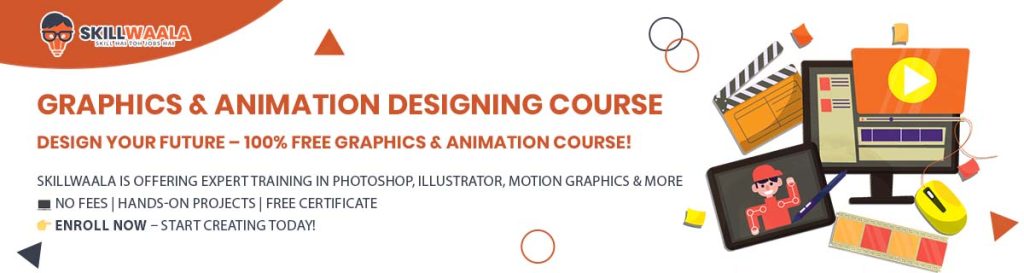
How to Create Complex Shapes Using Pathfinder Tools
After learning the basic Pathfinder options, you can start using them together to make more creative and detailed designs.
Here are the simple steps through which you can create complex shapes using Pathfinder tools:
- Combine shapes: Draw different shapes like circles, squares, or triangles. Place them close together and use the Union tool to merge them into one object. This is useful for creating icons or abstract designs.
- Make cutouts: Put one shape over another. Use Minus Front to remove the top shape from the bottom one. This lets you make empty spaces or border-like designs within your shapes.
- Use Intersect or Exclude: If you want to keep only the overlapping part of shapes, use Intersect. If you want to remove the overlapping area and keep the rest, use Exclude.
- Organize with layers: Working with layers helps you manage different parts of your design and make changes easily.
By combining these techniques, you can build custom shapes without drawing everything manually. It saves time and makes your design look clean and professional.
Read more – Introduction to Illustrator Tools: Coloring and Strokes
How to Use the Shape Builder Tool in Adobe Illustrator
The Shape Builder Tool is a quick and easy way to combine or erase shapes by just clicking and dragging. It’s great for beginners because it works visually, and you can see what’s changing as you go.
Here is how to use the shape builder tool in Adobe Illustrator:
- Draw two or more overlapping shapes on your artboard.
(Example: a circle and a square that touch or cross each other.)
- Select all the shapes using the Selection Tool (V).
- Select the Shape Builder Tool from the tools panel, or use the shortcut Shift + M on your keyboard.
- Hover over different parts of the shapes.
Illustrator will highlight the sections that can be combined or separated. - Click and drag across the sections you want to merge into one shape.
- To remove a part, hold down the Alt key (Option on Mac) and click on the section you want to delete.
Read more – Illustrator Tools: Master Selection & Shape Tools (Part 1)
Pathfinder Panel in Adobe Illustrator – Explained Simply for Beginners
The Pathfinder Panel is where all your shape-building tools live in Adobe Illustrator. The tool allows you to combine, cut, or divide shapes in just one click. You need to have some understanding of Workspace and Interface so that you make changes accordingly. Here is how beginners can start using it:
How to Open the Pathfinder Panel:
- Go to the top menu and click Window > Pathfinder.
- A small panel will appear showing two main sections: Shape Modes and Pathfinders.
Main Tools in the Pathfinder Panel:
Shape Modes:
| Shape Modes | Function |
| Unite | Joins all selected shapes into one single shape. |
| Minus Front | Cuts the top shape out of the shape behind it. |
| Intersect | Keeps only the area where shapes overlap. |
| Exclude | Removes the overlapping area and keeps the rest of the shapes. |
Pathfinder Options:
| Pathfinder Options | Function |
| Divide | Splits shapes into individual parts based on overlaps. |
| Trim | Removes hidden areas and leaves only visible shapes. |
| Merge | Combines shapes with the same color into one; removes hidden sections. |
| Crop | Uses the top shape to crop the artwork beneath it. |
| Outline | Converts filled shapes into just stroke outlines. |
| Minus Back | Cuts the back shape out of the front shape. |
Understanding Compound Paths and Clipping Masks in Adobe Illustrator
Compound Paths and Clipping Masks are tools that help you control how shapes look and behave in your design. They may sound advanced, but they’re easy to use with a little practice.
What Is a Compound Path?
A Compound Path lets you combine multiple shapes so they act as one. It’s mainly used to create holes or cutouts in shapes.
Example:
If you place a smaller circle inside a larger one and make a compound path, it looks like a donut.
How to do it:
- Select both shapes.
- Go to Object > Compound Path > Make.
Now, they work as one shape with the inner part cut out.
What Is a Clipping Mask?
A Clipping Mask is like a crop tool. It hides parts of the artwork outside the shape you choose.
How to use it:
- Place the shape you want to use as a frame on top.
- Select both the frame and the artwork.
- Go to Object > Clipping Mask > Make.
Only the part inside the top shape will be visible.

Final Thoughts: Why You Should Master Pathfinder and Shape Building Tools in Adobe Illustrator
The Pathfinder tools and Shape Builder Tool make it easy to turn basic shapes into creative designs. As a beginner, you don’t need to draw everything by hand. Instead, you can build complex graphics by combining, cutting, or shaping simple objects.
Start with the basic tools like Unite, Minus Front, and the Shape Builder Tool. Then explore more advanced features like the Pathfinder Panel, Compound Paths, and Clipping Masks. These tools help you create clean, professional designs faster and with more control. The more you practice, the more it is easier to turn your ideas into polished graphics. And if you are looking to learn this tips then enrol in Skillwaala’s Free Graphic Designing Course with Certification, which runs Online & Offline and their experts will guide you through every tip & trick to master these skills.
The more you practice, the easier it becomes to turn your ideas into polished graphics. Whether you’re designing logos, icons, or layouts, learning shape-building tools gives you the foundation to grow as a digital designer.