Now that you have explored the core tools in Adobe Illustrator, it is time to learn the advanced tools. These tools will not be used in every session, but can make a huge impact, especially when you learn the tools from an Free Complete Graphic Designing Course that enhance the way of your working in easy way.
Whether you are trying to recreate a logo, add realistic shadows, or build isometric illustrations for architecture or product packaging, mastering these tools will help you work faster and more efficiently, create more polished artwork, and also explore new design possibilities like complex gradients and advanced masking.
In this blog, we will dive into powerful Illustrator tools that take your vector design skills to the next level. Let’s start exploring.
Gradient Mesh Tool
The Gradient Mesh Tool in Adobe Illustrator allows you to create complex, photorealistic gradients with a single object. Unlike simple linear or radial gradients, a gradient mesh gives you pinpoint control over how colors blend across different parts of a shape, ideal for skin tones, fruits, fabrics, and realistic shadows.
How to Use the Gradient Mesh Tool?
Step 1: Draw a basic shape and fill it with a solid color
Step 2: Select the Gradient Mesh Tool from the toolbar
Step 3: Click inside the shape to add mesh points. Illustrator will create intersecting mesh lines.
Step 4: Use the Direct Selection Tool (A) to click on individual mesh points.
Step 5: Change the color of each mesh point using the color picker or swatches.
Step 6: Drag mesh points or handles to adjust the flow and direction of the gradient.
Step 7: Add more mesh points if needed by clicking again with the Gradient Mesh Tool.
When Should You Use the Gradient Mesh Tool?
- When creating realistic Illustrations with depth and soft lighting
- For smooth color transitions in posters, banners, or packaging art
- When working on detailed designs like portraits, fabric folds, or shadows.
Clipping Masks and Opacity Masks
In Adobe Illustrator, Clipping Masks and Opacity Masks help you control visibility in your designs. While a Clipping Mask hides everything outside the shape you define, an Opacity Mask lets you control transparency using gradients or objects. These tools are used for creative cropping, soft fades, and layered compositions.
How to Use the Clipping Mask?
Step 1: Place the shape you want to use as a mask on top of the objects you want to clip.
Step 2: Select both the mask shape and the artwork beneath
Step 3: Right-click and choose Make Clipping Mask or go to Object > Clipping Mask > Make.
Step 4: The area outside the top shape is hidden. Double-click to edit the clipped content.
How to Use the Opacity Mask?
Step 1: Create a gradient-filled shape (black to white). Black = Fully Transparent. White = Fully Visible.
Step 2: Select the object you want to mask and the gradient shape
Step 3: Open the Transparency Panel (Window > Transparency)
Step 4: Click the small menu icon in the panel and choose Make Opacity Mask
Step 5: Use the panel to toggle between editing the object and the mask.
Blend Tool
The Blend Tool in Adobe Illustrator allows you to create smooth transitions between two or more objects. You can blend shapes, colors, and paths to produce gradients, abstract visuals, and motion effects. It’s beneficial for designing shadows, glowing effects, and shape morphing. To become a complete package in today’s competitive world, you can learn digital marketing skills through our free offline digital marketing course.
How to Use the Blend Tool?
- Step 1: Draw two shapes with different colors or sizes
- Step 2: Select both objects using the Selection Tool (V)
- Step 3: Go to the Blend Tool (W) or press Shift + Ctrl + B.
- Step 4: Click on each object and Illustrator will generate a blend between them.
- Step 5: To customize, go to Object > Blend > Blend Options, and choose:
– Smooth Color for soft gradients
– Specified steps for a fixed number of objects in between
– Specified distance for equal spacing.
- Step 6: You can draw a curved path and attach the blend to it using Object > Blend > Replace Spine.
When to Use the Blend Tool?
- To create a smooth color or shape transition between two objects
- For making curved motion paths or abstract banners
- When designing complex gradients, shadows, or motion-based graphics
Image Trace (Live Trace)
Image Trace, also known as Live Trace lets you convert raster images like JPEGs or PNGs into editable vector graphics. This is especially useful when you want to recreate logos, illustrations, or scanned drawings in a scalable vector format.
How to Use the Image Trace Tool?
- Step 1: Open or place a raster image in your Illustrator file.
- Step 2: Select the image using the Selection Tool (V).
- Step 3: In the top toolbar or Window > Image Trace.
- Step 4: Illustrator will apply default tracing. You can adjust the style from the Presets dropdown.
- Step 5: To fine-tune the result, open the Image Trace Panel and adjust options like Threshold Paths, Corners, and Noise.
- Step 6: Once satisfied, click Expand in the top toolbar to convert the traced image to editable vector paths.
When You Should Use Image Trace?
- To convert logos or sketches into clean, scalable vector shapes
- When working with low-resolution images that need to be resized without quality loss
- To simplify manual tracing or artwork or outlines
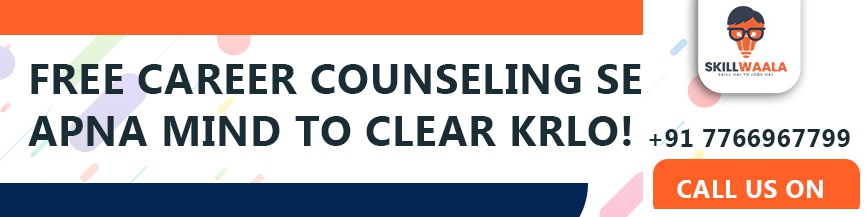
Live Paint Tool
The Live Paint Tool makes it simple to color complex line drawings or detailed illustrations in Illustrator. Unlike standard fills, this tool treats intersecting lines as boundaries, allowing you to color each section individually like a coloring book. If you want to take one step ahead of everyone in this creative field, why not explore our free online animation course? It’s a great way to pick up new animation skills and have fun along the way.
How to Use the Live Paint Tool?
Step 1: Draw or import an illustration made of multiple intersecting lines of shapes
Step 2: Select all the paths you want to color
Step 3: Go to Object > Live Paint > Make or press K to activate the Live Paint Bucket Tool.
Step 4: Click on individual sections to fill them with color. The tool recognizes enclosed areas automatically.
Step 5: Use the arrow keys to toggle between fill colors from your swatches
Step 6: To edit strokes, use the Live Paint Selection Tool nested under the paint bucket.
When to Use the Live Paint Tool?
- To quickly color complex vector illustrations or line art
- When working with intersecting paths and shapes
- For creating comic-style fills or mandala-style colorings
Read to know more – Understanding the Workspace & Interface Overview
3D Effects and Tools
Illustrator’s 3D Effects and Tools bring flat graphics to life by adding realistic depth, lighting, and perspective. Whether you are creating logos in Adobe Illustrator, packaging, or icons, the 3D panel can help you rotate, extrude, and revolve shapes to create eye-catching, layered visuals.
How to Use 3D Effects and Tools?
- Step 1: Create the shape or text you want to turn into 3D
- Step 2: Go to Effect > 3D and Materials, then choose from:
Extrude and Bevel to give depth to a flat object
Revolve spins a shape around an axis to create a cylinder or bottle
Rotate changes the angle of a 2D object in 3D space
- Step 3: Use the preview box to adjust rotation, depth, bevel, and lighting options
- Step 4: To refine materials, go to Window > 3D and Materials and explore presets, shadows, and surface texture.
- Step 5: Once done, click OK, and then use Object > Expand Appearance to make the 3D object editable.
Symbol Tool and Symbol Sprayer
The Symbol Tool and Symbol Sprayer help streamline your workflow by letting you reuse vector elements like icons, leaves, stars, etc. multiple times without increasing file size. This is perfect for creating patterns, backgrounds, or scattered elements with ease.
How to use Symbol Tools?
- Step 1: Open the Symbols panel from Window > Symbols.
- Step 2: Drag any object into the panel to create a new symbol or use the default symbols provided.
- Step 3: Select the Symbol Sprayer Tool (Shift + S) from the toolbar.
- Step 4: Click and drag on the canvas to spray multiple instances of the selected symbol.
- Step 5: Use the related tools for editing:
– Symbol Shifter moves symbols
– Symbol Sizer for resizing
– Symbol Spinner rotates symbols
– Symbol Screener changes the opacity
- Step 6: To edit the symbol’s design, double-click the symbol in the panel
Path Simplification Tool
The Path Simplification Tool helps reduce unnecessary anchor points in complex vector paths. This makes your design cleaner, easier to edit, and often improves performance, especially in detailed illustrations or when converting raster images to vectors. Mastering Shapes, Paths & Blending will elevate your creative skills to make sure you are pro.
How to Use the Path Simplification Tool?
- Step 1: Select the path or object with too many anchor points
- Step 2: Go to Object > Path > Simplify
- Step 3: A dialog box will appear with options to adjust the Curve Precision and Angle Threshold
- Step 4: Use the preview checkbox to see the live effect as you reduce the number of points
- Step 5: Fine-tune using the sliders to strike a balance between simplicity and shape accuracy.
- Step 6: Once you are satisfied with the results, click OK to apply the changes
Perspective Grid Tool
The Perspective Grid Tool lets you draw artwork in accurate one-point, two-point, or three-point perspective. This is ideal for architectural designs, cityscapes, product mockups, or any artwork that needs depth and vanishing points.
How to Use the Perspective Grid Tool?
Step 1: Activate the tool by going to View > Perspective Grid > Show Grid or press Shift + P
Step 2: Choose from a 1-point, 2-point, or 3-point perspective based on your design.
Step 3: Select the Perspective Selection Tool (Shift + V) to move or align objects within the grid.
Step 4: Use the widgets on the grid to adjust the horizon line, vanishing points, and depth.
Step 5: Draw objects directly with shape or pen tools. Illustrator will automatically snap them into perspective.
Step 6: To hide the grid when done, go to View > Perspective Grid > Hide Grid.
When to Use the Perspective Grid Tool?
- For drawing scenes with buildings, streets, or 3D product layouts.
- When designing isometric or architectural illustrations
- To maintain proper proportions and perspective angles
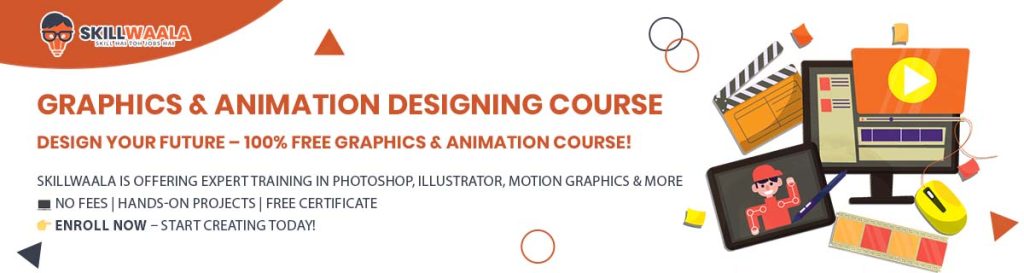
Puppet Warp Tool
The Puppet Warp Tool allows you to bend, twist, and manipulate vector artwork as if it were made of fabric or rubber. It gives you natural-looking transformations without needing to redraw the shape, making it perfect for adjusting poses or adding dynamic motion. And like this, if you are keen interested in learning Illustrator, then read this beginner guide of Adobe Illustrator.
How to Use the Puppet Warp Tool?
Step 1: Select the vector object you want to manipulate
Step 2: Go to Object > Puppet Warp or press Shift + Ctrl + P.
Step 3: Illustrator places a mesh over the object. Click on the mesh to add pins. These pins act like anchor points.
Step 4: Drag a pin to move on or rotate that specific part of the shape while the rest remains intact.
Step 5: Add multiple pins for more complex bending and control
Step 6: Once done, press Enter to finalize the transformation.
When You Should Use the Puppet Warp Tool?
- To adjust the pose or form of characters and illustrations
- For bending limbs, changing facial expressions, or twisting ribbons and shapes
- When subtle, organic movement is required in your vector designs
Align and Distribute Tool
This tool allows you to align and evenly distribute multiple objects using one of them as a Key Object. The Key Object acts as a reference point that stays in place while everything else adjusts around it. It is a must-use tool when you want precision and consistency in layouts.
How to Use the Align and Distribute Tool?
- Step 1: Select all the objects you want to align or distribute
- Step 2: Click again on the object you want to use as the Key Object.
- Step 3: Open the Align panel via Window > Align
- Step 4: Choose an alignment option
- Step 5: To distribute objects evenly, click one of the Distribute Spacing options
- Step 6: You can also set a specific spacing value in the panel for precise control.
Read to know more – Designing Banners in Adobe Illustrator
When You Should Use the Align and Distribute Tool?
- To evenly space multiple elements like icons, text blocks, or images
- When aligning objects relative to one anchor or base element
- For creating consistent designs in banners, posters, or UI layouts

Final Words
Design is not just about creativity, it’s also about control, precision, and the ability to bring your imagination to life without limitations. The tools we covered in this session may seem advanced at first, but with regular practice, they will become part of your natural workflow. Each one serves a unique purpose and knowing when to use which tool will set you apart as a confident Illustrator user.
If you want to learn all these tools and master Adobe Illustrator, you can enroll in Skillwaala’s Free Illustrator course.


